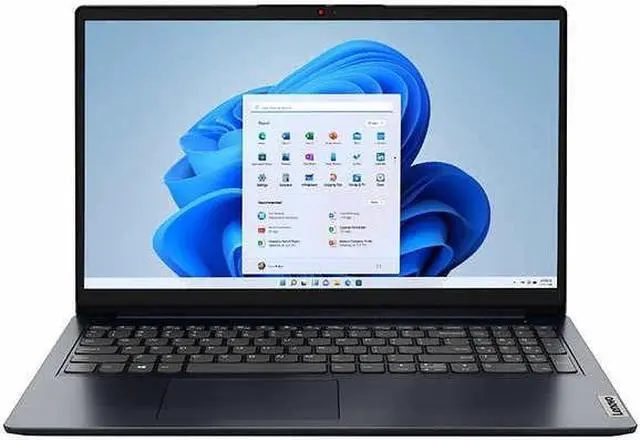b>We sells computers with upgraded configurations. If the computer has modifications (listed above), then the manufacturer box is opened for it to be tested and inspected and to install the upgrades to achieve the specifications as advertised. If no modifications are listed, the item is unopened and untested. Defects & blemishes are significantly reduced by our in depth inspection & testing Switching out of S mode in Windows 11 Windows 11 in S mode is designed for security and performance, exclusively running apps from the Microsoft Store. If you want to install an app that isn't available in the Microsoft Store, you'll need to switch out of S mode
1. On your PC running Windows 11 in S mode, open Settings > System > Activation.
2. In the Switch to Windows 11 Pro section, select Go to the Store. (If you also see an "Upgrade your edition of Windows" section, be careful not to click the "Go to the Store" link that appears there. )
3. On the Switch out of S mode (or similar) page that appears in the Microsoft Store, select the Get button. After you see a confirmation message on the page, you'll be able to install apps from outside of the Microsoft Store.
Display: 15.6" FHD (1920 x 1080)
Display Processor: Intel Pentium Silver N6000
Processor Graphics: UHD
Graphics Memory: Upgraded to 12GB
RAM Storage: Upgraded to 128GB eMMC + 256GB
PCIe SSD Keyboard: Standard Keyboard with Numpad
Wireless Connectivity: Wi-Fi 6+
Bluetooth 5.0 Microphone: 2x 1.5W Speakers with Dolby
Audio Ports: 1x USB 3.0 Type-C 1x USB 3.0 1x USB 2.0 1x HDMI 1x SD Card Reader 1x Headphone/Microphone Combination Jack
Operating System: Windows 11 Home in S Mode