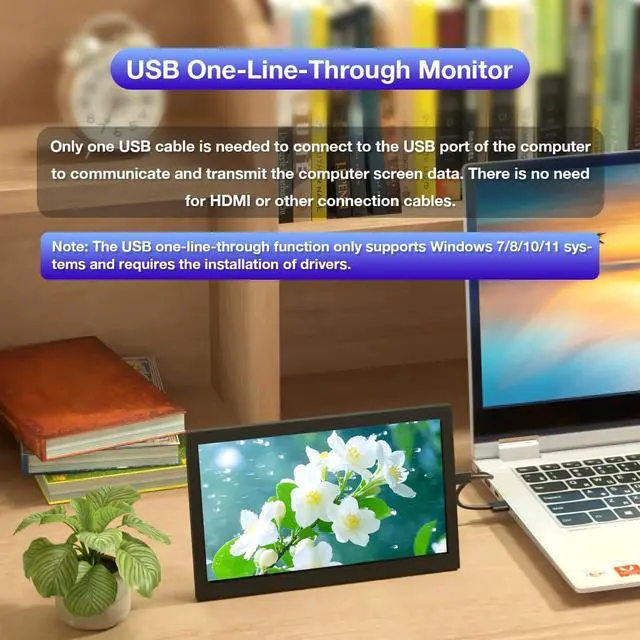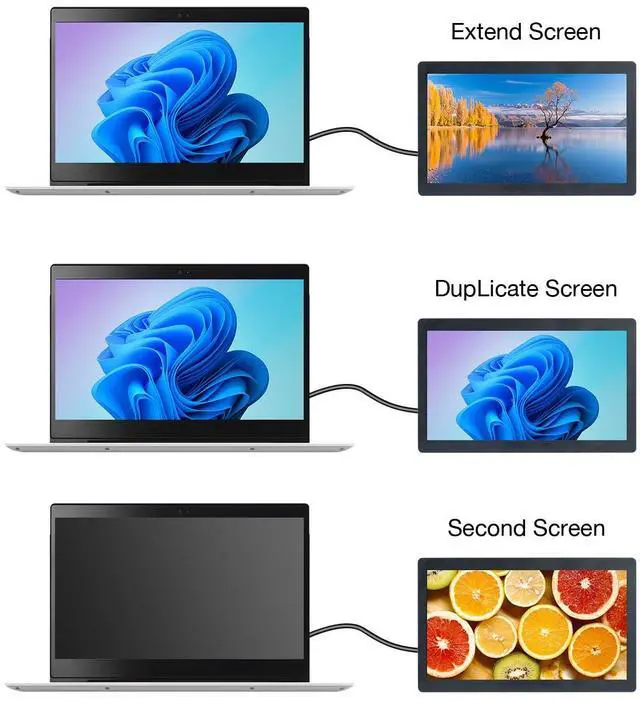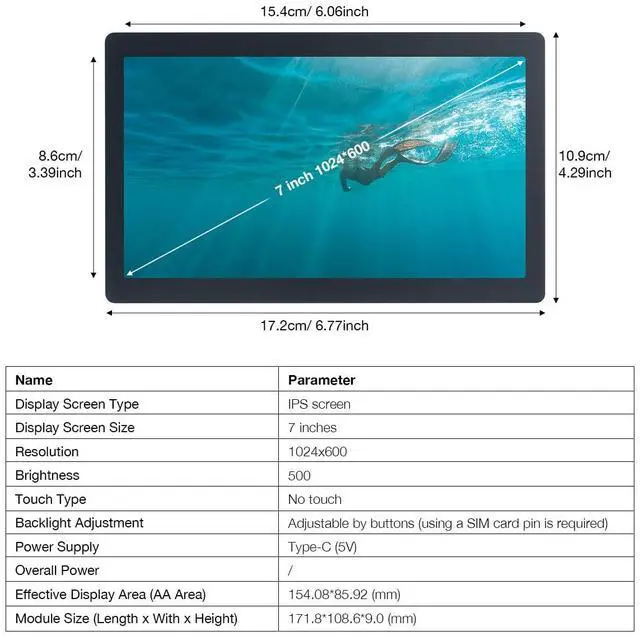Note: This screen only supports the Windows system. The driver needs to be installed on the computer for the first use. Parameters
Display TypeIPS Screen
Display Size7 inches
Resolution1024x600
Touch TypeNo Touch
Backlight AdjustmentAdjustable via Buttons
Power SupplyType-C (5V)
Module Size (Length x Width x Height) 171.8 * 108.6 * 9.0 (mm)
Frequently Asked Questions
FAQ 1. If you encounter problems such as a flower screen or a black screen
Solutions:
1. When the screen is black, first check if the light is on; if the light is not on, replace the Type-C data cable/switch the USB port on the computer and then test.
2. Right-click on the desktop and check if the display is detected in the display settings; if not, replace the Type-C data cable/switch the USB port on the computer and then test.
3. Confirm whether it is in the duplicate mode in the display settings; if it is, change it to the extended mode.
4. Open the Task Manager, close the MS USB Display process in the processes, and then restart the program.
5. Confirm whether the config. int file has been replaced.
FAQ 2. After reboot, why is the screen resolution 800x600 instead of 1024x600?
Solutions:
1. Please check if the "config. ini" file is installed in the "C: \Program Files\Win USB Display" directory.
2. After installation, restart your system to enable the 1024x600 resolution.
FAQ 3. Why does the screen remain black after driver installation?
Solutions:
1. Ensure that the USB 2.0 interface has sufficient power supply. It is recommended to connect the side monitor to the USB interface on the PC, or use the USB 3.0 interface.
2. Open "Display" setting, click "Detect". If the secondary screen is recognized, set it to "Extend these displays".
3. If the secondary screen isn't recognized, check if the "MS USB Display" driver is loaded correctly in the "Device Manager".