Charles C.
Joined on 08/24/04
I'm a software engineer by day and have been a computer nerd since the late 1980s. I love all things computers and electronics!
- 87
Awesome board with plenty of features

Pros: Supports 7th gen CPUs out of the box Onboard U.2 Latest USB tech Dual LAN Detailed fan control & temperature sensors
Cons: BIOS is a tiny bit un-intuitive
Overall Review: Gigabyte’s Gaming K7 mid-level entry into the Intel Z270 chipset world is fully loaded with features. The new line, dubbed “Aorus” has a lot of varying models, which we’ll get into later. The obvious main feature is Intel’s new Z270 chipset. Said chipset gets you an extra 4 PCI-E lanes to play with (24 total over the Z170’s 20), meaning you can run your dual SLI at 8x2 and still have plenty of lanes left for M.2 storage or what have you. The board itself helps you take advantage of those extra lanes by providing a plethora of storage connection options. You have plenty of standard SATA 6 ports (six total), two M.2 connectors (one of which supports up to type 22110, the longer M.2s), and a U.2 connector for some NVMe goodness. The board is also Intel Optane ready, though we aren’t scheduled to start seeing any Optane hardware until Q2 2017. In the box was the board, connector plate, 4 SATA cables, an SLI bridge, LED strip adapter cable, 2 branded velcro straps, a sheet of branded writeable cable labels, driver CD, user’s manual, and two dust plugs if you choose not to use the built-in HDMI or DisplayPort connectors. There’s also a case badge if you like NASCARing up your PC. The user’s manual, as usual for Gigabyte, is top notch, explaining every detail of the board along with photo references. The Gaming K7 uses a standard ATX mounting hole pattern so no worries there. The four memory slots are in a good position and can be accessed with the CPU cooler installed (though admittedly a stock Kaby Lake i5 cooler was used). Overall the board itself is rock solid, with lots of stainless supports for the various slots and connectors. You never feel like you’re flexing the board while you’re installing it. This board went into a new system build to replace an aging home media server / video surveillance PC. The idea was to vastly increase the capability and drastically reduce power usage. A Kaby Lake i5-7600 was slapped onto the board along with 32GB (4x8) of Corsair Vengeance LPX DDR2400. Fully loaded and configured with an array of motion detected IP cameras and multiple Plex clients streaming video, the system didn’t miss a beat, and sucked only a paltry 60 watts total, compared to the previous system’s 220 watts under the same load. The video features and power savings of the Kaby Lake processor are very apparent. The BIOS on the Gigabyte Z270X-Gaming K7 is chock full of features. You’ll have to be quick on the trigger to get into it initially as it’s a very fast boot screen. It’s a brand new board so I assumed the System Information screen reporting my Kaby Lake i5 as running at 7392.13MHz was incorrect. I’ll chock it up to bugs. It also wasn’t terribly obvious to me that I had to hover the mouse over the right edge of the BIOS screen to see general system information. The RGB Fusion feature along with the LEDs on the board and included programmable RGBW pin header will let you light up your case so well that Clark Griswold would be proud. The fan/water pump control system combined with six onboard temperature sensors gives you complete control over your system’s cooling. All of the controls are individually settable and controllable via Gigabyte’s Windows based APP Center software. Gigabyte offers several variations in this Aorus series of motherboards. This Gaming K7 is right smack in the middle of variations and on the lower end of the price range. Note that the “K” vs the not “K” actually means the board has less features. The full range of Aorus boards goes from the Gaming K5 ($179 as of this writing) to the Gaming 9 ($499 as of this writing). The features range from extra Ethernet NICs to support for 4-way NVIDIA SLI/AMD CrossFireX to more U.2 connectors (can you say NVMe RAID 0?) and even Thunderbolt 3. While this Gaming K7 board is a great deal ($199 as of this writing) I highly recommend going to the Gigabyte website and using their comparison tool to view all of the differences in the variations so you end up with exactly the right board for you.
Decent solution if you can’t run network cable

Pros: Dead simple setup Easy to extend Ethernet access Good enough throughput for most people Secure mode
Cons: Actual throughput nowhere near manufacturer claims Appliances on same circuit can slow throughput Device blocks the other outlet on a standard wall plate
Overall Review: This powerline network extender from Netgear is an interesting device. It comes with two identical devices and the idea is that you plug one into your router and the other anywhere else in your house to provide a direct Ethernet connection back to the router. In the box are two of the devices, two Ethernet cables, and an instruction manual (which strangely pictured the European version, though the operation is identical). The setup was dead simple. Plug one of them into power near your router and plug the Ethernet cable into it and an available Ethernet jack on your router. Then plug the other device in wherever you want to extend to. A simple button press will set up “secure mode” which supposedly is there to prevent someone from plugging one of these into another outlet and sniffing your network. Not likely in a single family home but perhaps useful in apartments or dorms where one might share power circuits. Of note is that there’s no indication you’re in secure mode except when you initially set it up. The manufacturer claims of up to 500 Mbps were way off for my testing. See the full results below, but when plugged in directly to an outlet (as the manual suggests) and into an outlet on a different circuit, the best speeds I could achieve on a large file transfer over the network was about 52 Mbps. To make a worst case scenario, I ran a microwave (not the same outlet, but the same circuit) and saw a slight drop, to about 44 Mbps. To make a best case scenario I plugged the devices literally into each other and got a best speed of about 90 Mbps. While these speeds are far below the manufacturer claims, they’re still good enough for the average user who just wants to stream netflix or play games. Another thing that majorly misses the mark here is the pass-through outlet. While that was a great idea, the device blocks the ground hole of the outlet above it on a standard wall plate. So even with the pass through you still lose an outlet. Very poor design choice Netgear. Also, the recommendation not to plug this into a power strip is based in fact. When I ran the same tests with one device plugged into a power strip, the speeds dropped from 52 Mbps to 30 Mbps, and the microwave running dropped that further to about 16 Mbps. So while it does work, the throughput starts to drop significantly. I'm curious why this is and if surge protection is the culprit. If so, you may want to reconsider this device if your home has whole home surge protection (mine does not). Overall this is a decent solution if you need to extend your network and absolutely cannot run actual network cable to the location. I’ve tested lots of wireless extenders and this is a much better option which should be more consistent. I don’t like that throughput is so much off of the manufacturer claims. Netgear would have gotten an extra egg from me for honesty. Test details: 1.15 GB file, gigabit LAN connection between two PCs running Windows 8.1. Control transfer (with LAN directly plugged into router): 12 seconds (766 Mbps) Powerline next to each other: 103 seconds (90 Mbps) Powerline on different circuit: 176 seconds (52 Mbps) Powerline on power strip: 314 seconds (30 Mbps)
Awesome Deal, Easy to Use
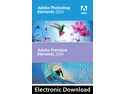
Pros: - No subscriptions required - Extremely easy to use
Cons: - Does duplicate features some free software has - Must create an adobe account
Overall Review: This combo from Adobe is the best deal I've seen for their software yet. At $90 as of this writing, and for both Photoshop & Premiere Elements, that's an amazing deal. Many folks skip these because they can figure out how to do some of these things with free software, which is true. However cropping, splicing, editing videos, and getting just the right photoshop settings on photos to really make them pop can be very complicated. The guided modes on these two pieces of software make it a piece of cake. You can literaly just drag in your photo or video and the guided modes help you do all the main tasks most people will ever need out of such an editor. It used to be that the price was the barrier to entry for these but the usefulness combined with how cheap these are getting makes it a no brainer. It's slightly annoying to have to create an adobe account, but that's more of a common annoyance with nearly all software nowadays. Easily a 5 eggs for ease of use and great value.
Ridiculously easy PC build

Pros: - 11th gen i7 - Tons of power in a tiny package - Super easy to work on
Cons: - No audio jack on the back
Overall Review: This NUC was purchased to quickly build and replace a family member's old PC. The amount of power this thing packs in such a small package is amazing to this old PC builder. The build is ridiculously simple (just buy some RAM and a NVMe and you're done). Four screws plus one for the NVMe drive is all it takes to get a full blown, very formidable PC. The fact that you can VESA mount this to the back of a monitor is an added bonus, though you'll still need a place for the large power brick. Also of note is they even managed to cram a full sized 2.5" SSD bay into this thing. It's probably not the cheapest PC out there but it is an excellent choice that I know the family I built it for will use for years.
Excellent buy

Pros: - Nice size for small desks - VGA makes it a rare, nice replacement for older monitors - Super thin bezel
Cons: - Not the greatest resolution here in 2023 - Stand not adjustable
Overall Review: This LG monitor was purchased to go along with a quick NUC build for a family member to replace their old computer. Super quick and easy to assemble the stand (even though it did need a screwdriver, come on really?). Great picture and super thin bezel. Stand doesn't go up and down, but hey, at this price, just put it on top of a book!
Excellent deal

Pros: - Huge size - Known stable manufacturer
Overall Review: I bought this pair of sticks to toss into a quick NUC build for a family member and wow, cheap, quick, and known good brand/reliability. Easy buy.




