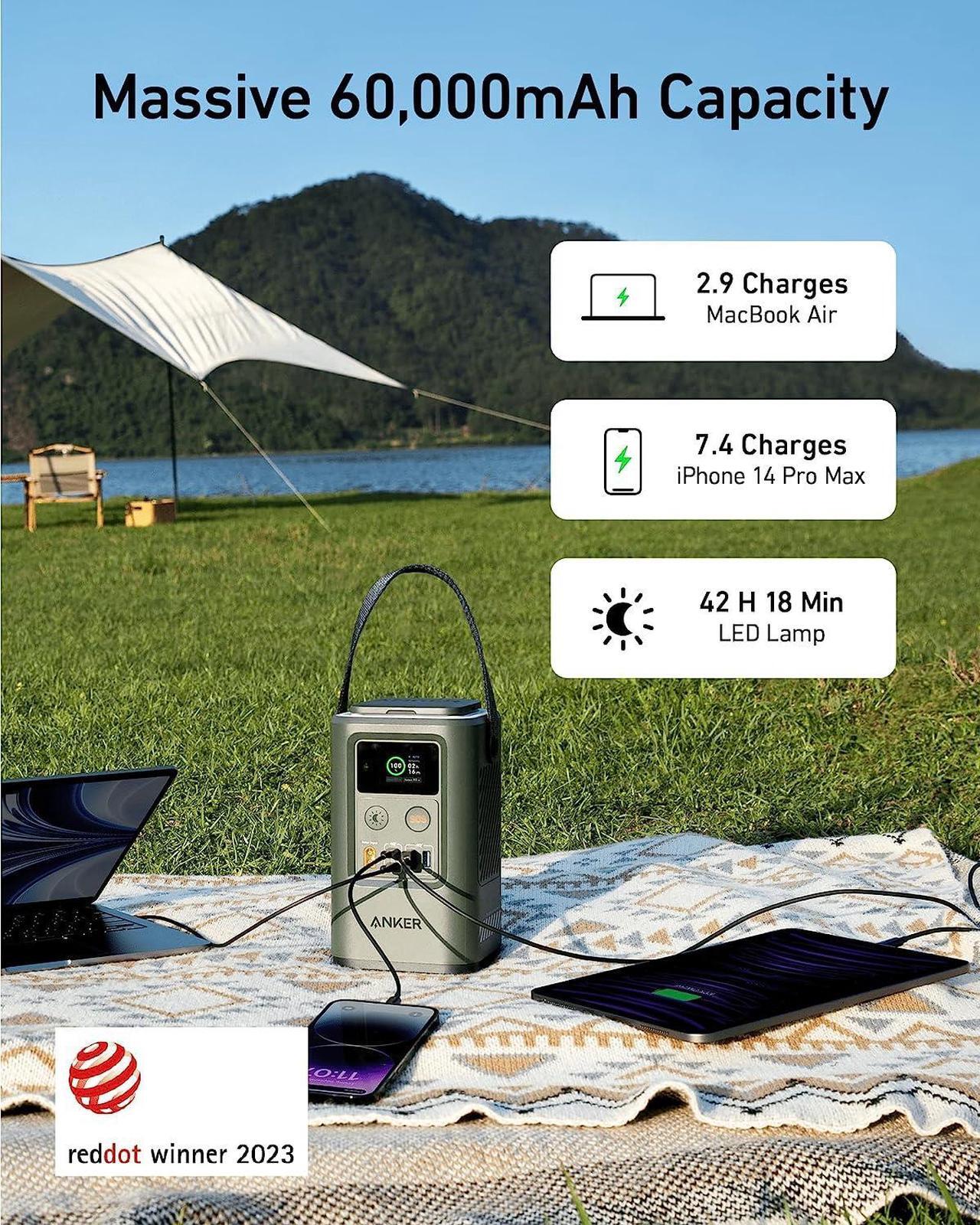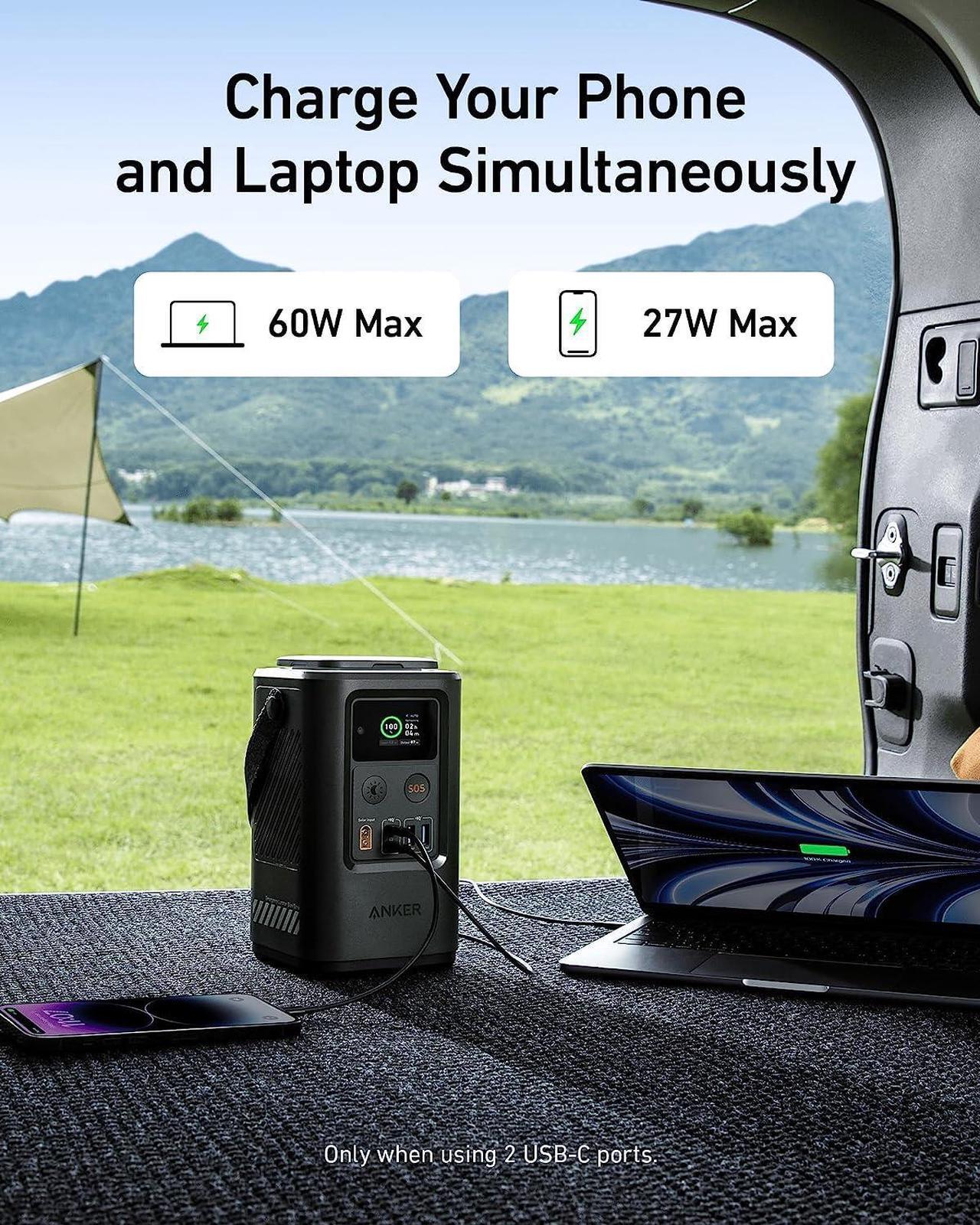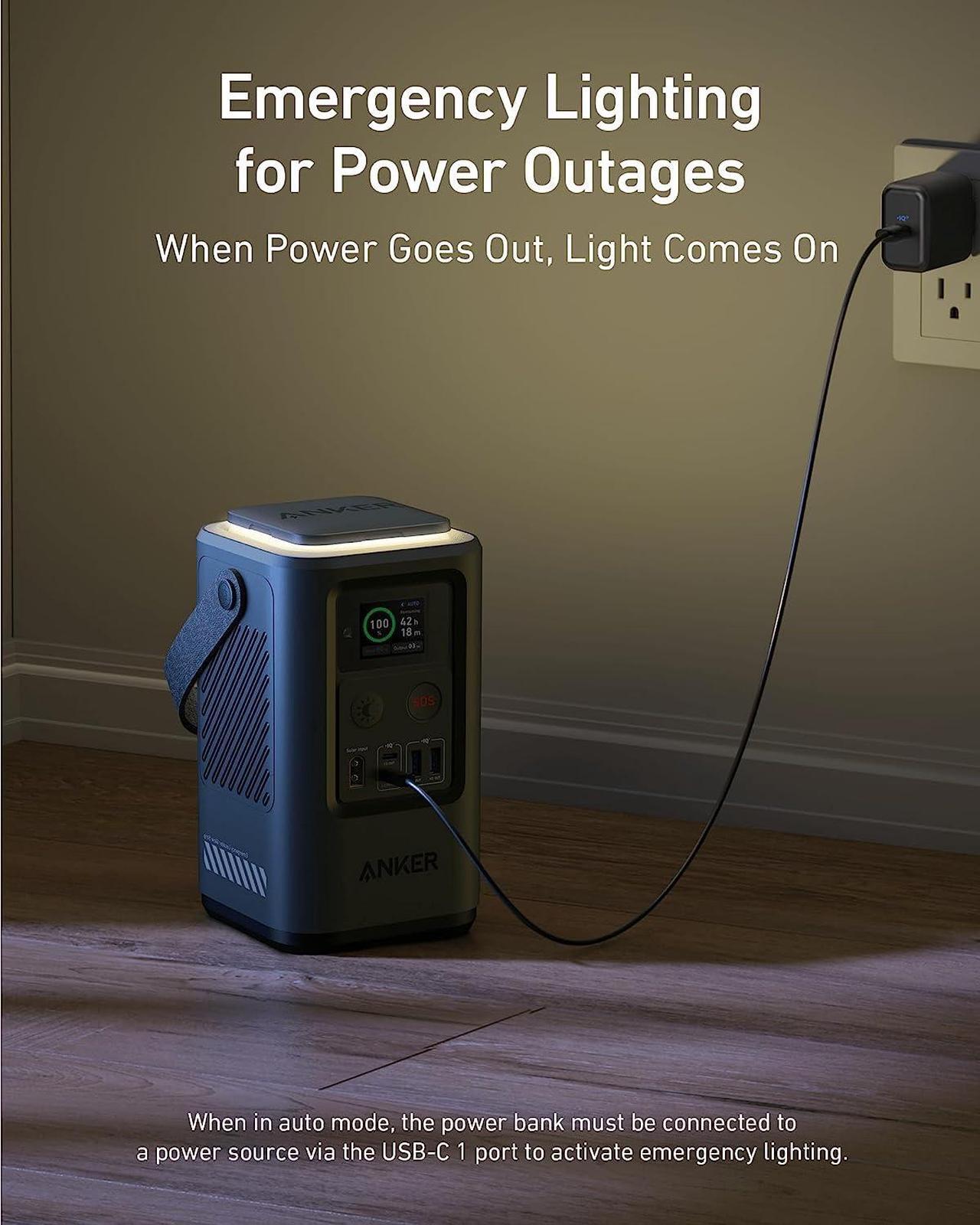Anker Reserve Power Bank
Light the Way, Power All Day



Colossal Capacity to Power Multiple Devices
With a massive 60,000mAh capacity or 192Wh, Anker 548 Power Bank enables you to charge your devices multiple times, giving you total peace of mind during blackouts or when you're off-grid.
Illuminate Your Space During Outages
The retractable emergency light provides auto lighting to help you locate the charger quickly. Adjust the light to use two comfortable levels of brightness or use an SOS mode for emergencies.
Durable and Long-Lasting
The power bank boasts a lifespan that is 10× longer than other models. It retains an impressive 85% of its charge even after one year without recharging, ensuring it is always ready whenever you need it.
Smart Display for Easy Monitoring
A smart display shows important information such as battery level, input and output power, remaining charge time, charging modes, and more.
Notes: 1. When in auto mode, the power bank must be connected to a power source via the USB-C 1 port to activate emergency lighting. 2. The power bank is compatible with a solar charger featuring an XT-60 connector, ranging from 10-24V.



Why does the charging pause for a few seconds when I plug in another device?
The power bank reallocates power internally, which takes a few seconds to complete. This is a normal process, so there is no need to worry.
Why does the device show that it's charging, but the displayed power remains at 0W?
The power bank has a 0.1W resolution. For devices like headphones or smartwatches with high battery levels, the charging power may fall below 0.1W. Rest assured, the power bank continues to charge the device even if the displayed power shows 0W.
Why does the laptop's battery level decrease when connected to a power bank for charging?
The power bank's USB-C port supports bidirectional charging. Ensure your laptop is charging by checking after connecting the cable and disconnecting once fully charged.
How do I enable the "light" feature during power outages?
1. Press the "light" button to turn on the screen.
2. Long press the "light" button to activate. "Auto" indicates it's on.
3. Connect to a power source via USB-C 1.
4. Place where light is unobstructed.
5. Light auto-activates during power outages.
How can I adjust the screen timeout settings?
1. When idle with a battery level circle, press the SOS button twice to enter the settings page.
2. Press and hold for 2 seconds to switch between different screen timeout settings.
3. Press the SOS button twice to exit the settings page.