
There’s never been a better time to buy a notebook PC. Today’s options are more powerful, more solidly built, longer lasting, and better looking than ever. Whether you want to run Windows 10, macOS, or Chrome OS, there’s likely a notebook that will meet your needs at a price you can afford.
Of course all of that variety makes choosing a notebook harder than ever. There are so many different makes and models to choose from that you need to do your research to make sure you’re getting just the right notebook for you.
That’s why we put this guide together, to provide an overview of the things you’ll want to consider before pulling out your credit card. You can visit the Newegg notebook section when you’re ready to start narrowing down your choices, and be sure to use our handy comparison tool.
If you’re looking for more tips and hardware to use for working from home, visit Newegg’s Work From Home portal.
Operating system
 The first decision you’ll make in choosing your notebook is what platform you want to use. For the most part, that will mean choosing between Windows 10, macOS, and Chrome OS. We won’t delve into the details here of which operating system is best, but suffice it to say that your prefrence will dramatically impact your notebook options.
The first decision you’ll make in choosing your notebook is what platform you want to use. For the most part, that will mean choosing between Windows 10, macOS, and Chrome OS. We won’t delve into the details here of which operating system is best, but suffice it to say that your prefrence will dramatically impact your notebook options.
We’ll point out when your choice of operating system matters in the following discussions.
Form factor
Once upon a time, virtually all notebooks were of the clamshell variety, meaning you open the lid to reveal the display and uncover the keyboard located in the other half. That’s still a popular form factor, but it’s no longer the only option, and choosing between the alternatives is perhaps the biggest choice you’ll make.
Clamshells
 The clamshell notebook remains a popular choice, and for many brands it’s the only option available. Just about every notebook manufacturer produces clamshell versions, which tend to build in the most powerful components and come in the largest sizes, up to 17 inches and even larger.
The clamshell notebook remains a popular choice, and for many brands it’s the only option available. Just about every notebook manufacturer produces clamshell versions, which tend to build in the most powerful components and come in the largest sizes, up to 17 inches and even larger.
You’ll find clamshell notebooks running every available operating system today, including Windows 10, macOS, Chrome OS, and even Linux.
Convertible 2-in-1s
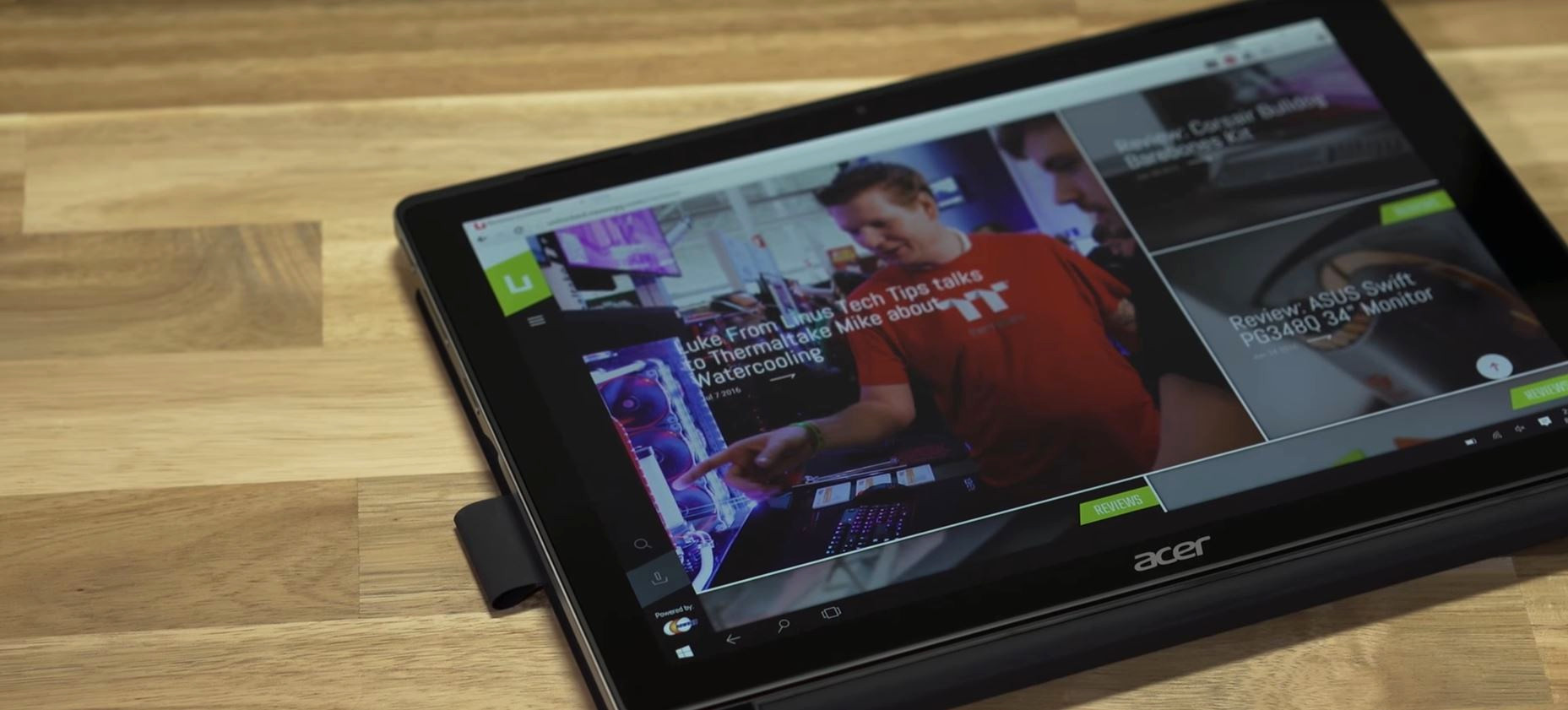 An increasingly popular form factor is the convertible 2-in-1, which usually means a notebook that starts out like a clamshell but with a display that can be twisted all the way around until the notebook turns into a tablet. Thanks to their 360-degree hinges, convertible 2-in-1s provide considerable flexibility, typically offering four different usage options: clamshell, tent mode (an inverted “v”), presentation mode (where the keyboard is facing down, and the display faces the user), and tablet mode.
An increasingly popular form factor is the convertible 2-in-1, which usually means a notebook that starts out like a clamshell but with a display that can be twisted all the way around until the notebook turns into a tablet. Thanks to their 360-degree hinges, convertible 2-in-1s provide considerable flexibility, typically offering four different usage options: clamshell, tent mode (an inverted “v”), presentation mode (where the keyboard is facing down, and the display faces the user), and tablet mode.
Convertible 2-in-1 displays usually range in size from 11 inches to 15 inches, and they tend to be relatively thin and light. After all, nobody wants to hold a tablet that’s too thick or heavy. Some convertible 2-in-1s are equipped with fast central processing units (CPUs) and discrete graphics processing units (GPUs), making them perform well in light gaming and content creation tasks.
Also, many convertible 2-in-1s support active pens, and thus they work well with Windows 10 Ink that allows for writing and drawing on the display. Apple has yet to introduce a macOS 2-in-1 device, and so most run Windows 10. More recently, though, Chrome OS is becoming a popular 2-in-1 option as well.
Detachable tablet
 Apple’s iPad kicked off the modern tablet market, but it didn’t take long for Windows manufacturers to join in. Microsoft started with its original Surface device, and today many companies are making Windows 10 tablets that are light and relatively powerful.
Apple’s iPad kicked off the modern tablet market, but it didn’t take long for Windows manufacturers to join in. Microsoft started with its original Surface device, and today many companies are making Windows 10 tablets that are light and relatively powerful.
Usually, tablets support detachable keyboards, which means that users can deploy them as traditional notebooks. Tablets are typically smaller than the other form factors, with most using displays between 10 and 13.3 inches. Because they’re so thin and light, they tend to use lower-powered CPUs and integrated graphics, but some offer entry-level discrete GPUs as well.
As with convertible 2-in-1s, Apple doesn’t make a macOS tablet, and so your choices of operating system will be limited to Windows 10 and, recently, Chrome OS.
Gaming laptops
 There’s another special class of notebook PC, and this one is aimed directly at a very specific kind of user. We’re talking about gaming laptops, which are designed to be the best they can be at running today’s most demanding games.
There’s another special class of notebook PC, and this one is aimed directly at a very specific kind of user. We’re talking about gaming laptops, which are designed to be the best they can be at running today’s most demanding games.
There was a time when the typical gaming notebook was a large, thick, and heavy hunk of a notebook with a garish design. That’s changing, as today’s gaming notebooks exploit recent advances in GPU and CPU technology to pack bona fide gaming chops into thinner notebooks and even some 2-in-1s. And their designs are increasingly conservative, letting users carry them confidently into the boardroom as well as into LAN parties.
But no matter what, when you’re researching gaming notebooks, you’ll want to make sure you get a GPU and a CPU that are powerful enough to run your favorite games at acceptable frame rates. Other factors, such as battery life and high-resolution displays, will likely also be on your list of important criteria.
Size
Closely related to a notebook’s form factor is its size, which is determined by two main factors. First is the display size, which establishes a notebook’s width and depth. Next is the chassis, which can be incredibly thin or relatively thick depending on a notebook’s purpose and price point.
Display
 Notebook displays tend to range from 10 inches all the way up to 21 inches. The larger the display, the larger the notebook has to be to accommodate it – even with today’s movement towards smaller display bezels that help shrink larger displays into smaller chassis.
Notebook displays tend to range from 10 inches all the way up to 21 inches. The larger the display, the larger the notebook has to be to accommodate it – even with today’s movement towards smaller display bezels that help shrink larger displays into smaller chassis.
In addition, display resolution is important. Except for low-priced budget notebooks, most machines today come with at least a Full HD (1,920 x 1,080) display in the video-oriented 16:9 widescreen ratio. Higher resolutions like 4K UHD (3,840 x 2,160) are great for making text and images sharper, and that’s even more important as the display’s physical size increases. Simply put, the same resolution is much sharper on a 13.3-inch display than on a 17-inch display.
At the same time, increasing resolution also makes on-screen items like text and the user interface smaller unless scaling configured. That’s less of an issue on macOS than on Windows 10, with the latter sometimes struggling with very high resolutions on smaller displays. Also, higher resolutions put more pressure on the GPU, and they use more battery life thanks to all of the extra pixels that need to be lit up.
Chassis
 When you’re doing your research, you’re likely to notice that notebooks tend towards two extremes – very thin and very thick. And that’s not just random. Chassis thickness determines a number of characteristics:
When you’re doing your research, you’re likely to notice that notebooks tend towards two extremes – very thin and very thick. And that’s not just random. Chassis thickness determines a number of characteristics:
- Battery life: The thicker the chassis, the more battery capacity that can fit inside. This isn’t a hard and fast rule, because manufacturers don’t always fill a chassis with extra batteries and simply having more battery doesn’t guarantee a longer battery life. Additionally, extremely thick laptops often have power-hungry components that can drain battery lfie rapidly. But in general, if you’re looking for an extremely thin and light notebook, then chances are you’ll find battery capacity to be limited.
- Performance: The thicker the chassis, the more powerful components you’re likely to find inside. The reason for this is simple: a larger chassis allows for more complex thermal designs and more space to move air around. Again, having a thicker chassis doesn’t guarantee better performance, but the thinner the notebook, the less likely you’ll find the highest performing CPUs and GPUs inside.
- Price: It costs a lot of money to design and manufacturer extremely thin and light notebooks. Generally speaking, the less expensive the notebook, the thicker the chassis is likely to be.
Configuration
The next important choice will be your notebook’s configuration. The following are some of the factors that you’ll want to keep in mind as you choose your new machine.
CPU
 At the time we’re publishing this guide, most manufacturers are equipping their notebooks with Intel’s 8th-generation Core processors. These range from low-power quad-core versions in the U-series to much more powerful six-core CPUs in the H-series. An increasing number of notebooks are also using AMD’s mobile Ryzen-based CPU and GPU solutions.
At the time we’re publishing this guide, most manufacturers are equipping their notebooks with Intel’s 8th-generation Core processors. These range from low-power quad-core versions in the U-series to much more powerful six-core CPUs in the H-series. An increasing number of notebooks are also using AMD’s mobile Ryzen-based CPU and GPU solutions.
We won’t delve into the performance differences between these various processors in this piece, and you’ll want to be sure to look into various reviews and benchmarks to see which CPU will meet your needs.
If you’ll be using your notebook for surfing the web, watching videos, and typical productivity tasks like email and creating and editing documents, then a U-series processor will likely suffice. But if you’re going to be doing video editing or hardcore gaming (more on that below), then you’ll want to consider a faster CPU.
At the same time, faster CPUs mean more heat and less battery life. You’ll also want to balance notebook size against performance, because if you want a thin and light notebook, then it’s not likely to come with the fastest processors. And if it does, then you might have to contend with some heat as well as significantly reduced battery life.
GPU
 Your choice of GPU is also important, and it, too, will influence what kind of notebook you’ll be buying. For example, if you want to run today’s modern games at high frame rates, then you’ll want a notebook that uses a fast, discrete GPU. While some productivity-oriented notebooks include good GPUs, any hardcore gamer will want to look into the world of gaming laptops to ensure the best performance.
Your choice of GPU is also important, and it, too, will influence what kind of notebook you’ll be buying. For example, if you want to run today’s modern games at high frame rates, then you’ll want a notebook that uses a fast, discrete GPU. While some productivity-oriented notebooks include good GPUs, any hardcore gamer will want to look into the world of gaming laptops to ensure the best performance.
If you’re in that lightweight user category and will mostly be browsing the web and running Microsoft Office, then you can make do with the integrated graphics in today’s Intel and AMD CPUs. That will also allow you to consider a wider range of notebooks, including the full gamut of 2-in-1 machines.
Check out our guide “How to choose a graphics card” for a more in-depth discussion of GPUs.
RAM
 The amount of RAM you’ll need in your new notebook depends on a variety of factors that are mostly beyond the scope of this guide. The most important thing to remember is that most notebooks today do not allow users to upgrade the RAM. This limitation is particularly likely with thin and light notebooks and 2-in-1s, where the bodies tend to be sealed and RAM is often soldered to the motherboard.
The amount of RAM you’ll need in your new notebook depends on a variety of factors that are mostly beyond the scope of this guide. The most important thing to remember is that most notebooks today do not allow users to upgrade the RAM. This limitation is particularly likely with thin and light notebooks and 2-in-1s, where the bodies tend to be sealed and RAM is often soldered to the motherboard.
What that means is that it’s safest to assume that the RAM that comes with your notebook is what you’ll be stuck with for as long as you own it. Therefore, make sure you get enough RAM to meet not only your immediate needs but also whatever use cases you expect to run into in the future.
Storage
 Another important aspect of choosing a notebook is the type of long-term storage that it uses, along with how much storage ships with the machine. As with RAM, only certain notebooks have upgradeable storage, and so make sure you either order enough storage to meet your long-term needs or be sure to find out if you can add more later.
Another important aspect of choosing a notebook is the type of long-term storage that it uses, along with how much storage ships with the machine. As with RAM, only certain notebooks have upgradeable storage, and so make sure you either order enough storage to meet your long-term needs or be sure to find out if you can add more later.
We outline some of the different kinds of PC storage options in this video, and generally speaking the same concepts hold true for notebooks as for desktop PCs. You’ll be choosing between spinning hard disk drives (HDDs) that offer the most storage at the lowest prices but are slower on average, and solid-state drives (SSDs) that are significantly faster but are typically more expensive and offer less space.
There are more details to consider, such as the specific kind of SSD (e.g., SATA vs. PCIe), but generally speaking, any notebook with an SSD is going to boot faster and open apps more quickly than a notebook with an HDD. Some notebooks, particularly larger notebooks with thicker boddies– yet another tradeoff – offer a combination of SSDs and HDDs for both speed and storage capacity.
Input
There are as many keyboards and touchpads as there are notebooks, and these two components are the most hands-on aspects. We talk more about the different kinds of keyboards in “How to choose a keyboard“, so that’s a good place to start.
Connectivity
 You’ll likely want to connect your notebook to external devices, including displays, mice, keyboards, and more, and so you’ll want to make sure it has the right ports. Today’s most up-to-date notebooks offer USB-C ports that can provide for display, data, and power, and if you want to be completely modern, then you’ll want to look for one or more Thunderbolt 3 ports that can power two 4K displays at a full 60Hz and connect to external GPU enclosures.
You’ll likely want to connect your notebook to external devices, including displays, mice, keyboards, and more, and so you’ll want to make sure it has the right ports. Today’s most up-to-date notebooks offer USB-C ports that can provide for display, data, and power, and if you want to be completely modern, then you’ll want to look for one or more Thunderbolt 3 ports that can power two 4K displays at a full 60Hz and connect to external GPU enclosures.
If you don’t want to carry dongles around, then you’ll also want to look for a notebook with some legacy ports. Having an old-style USB-A port, an Ethernet connection, and an HDMI port, for example, can help minimize the number of adapters that you’ll need. But remember that USB-C and Thunderbolt 3 ports can also connect to laptop docks and provide those legacy ports with a single connection.
Display
 As we discussed above, choosing a display size will be one of the first things you do when selecting a new notebook. But there are other things to consider as well.
As we discussed above, choosing a display size will be one of the first things you do when selecting a new notebook. But there are other things to consider as well.
Suffice it to say that you’ll want to spend some time making sure that your notebook choice has the right display. Along with the keyboard and touchpad, the display is the one component you’ll be using the most, and if you make a bad choice here, then you’ll be staring at it for as long as you own your notebook.
It’s therefore incredibly important to choose the right technology, whether it’s IPS for wide viewing angles and great colors or TN for high refresh rates when playing the most intense gaming titles. You’ll also want to balance high resolution against performance and battery life.
It’s a good time to buy a laptop
Buying a notebook is a complicated process, and you’ll want to do your research before pulling out your credit card. Visit Newegg’s notebook store for a host of choices, and be sure to take advantage of our comparison tool once you’ve narrowed down your choices.


