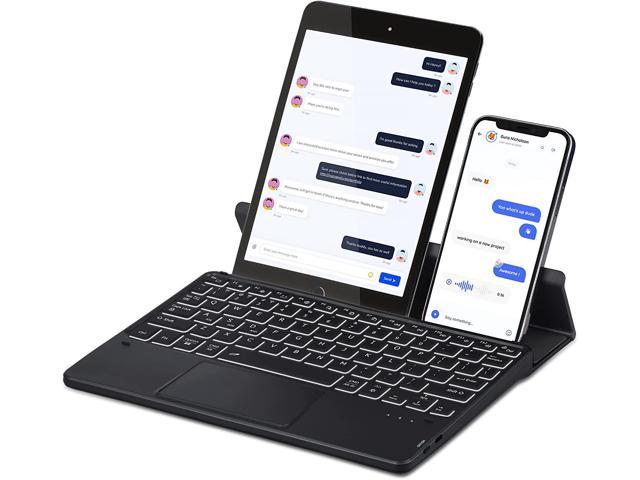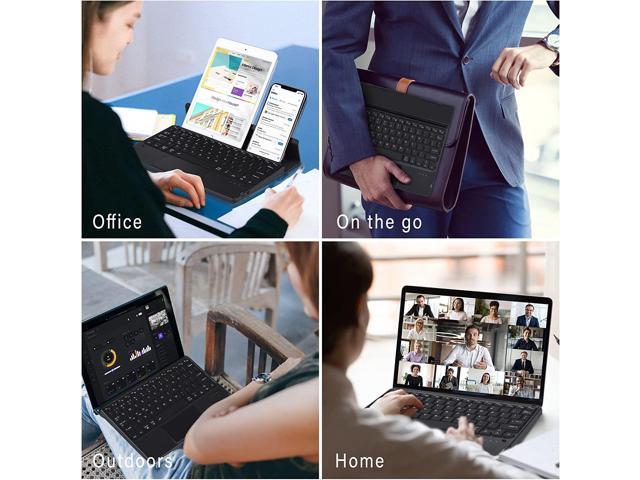Doohoeek Multi-Device Bluetooth Backlit Keyboard with Trackpad for Samsung Galaxy Tabs, Lenovo Tabs, Apple iPads, iphones. Wireless keyboard with Kickstand for Windows, Android and iOS
Package List: Keybaord*1; USB-C Charging Cord*1; User Manual*1
How to adjust the backlit keys:
1. Adjust keys backlighting down or up by pressing backlit shortcut key (next to the arrow keys);
2. Change backlighting colors by pressing Fn key and backlit shortcut key (next to the arrow keys).
How to connect to the keyboard:
1. Fully charge the keyboard;
2. Turn on the keyboard;
3. Press “Fn”+ "1"or"2"or"3" for 3 seconds to enter the Bluetooth pairing mode;
4. Turn on the Bluetooth of your tablets and click Bluetooth named “wireless keyboard” to connect it.
How to switch between devices:
1. Please press "Fn" key + "A"or"S"or"D" to switch between devices.
The bluetooth dosen’t show up on my tablet:
1. Please go to Bluetooth page to “delete” or “forgot” all devices connected your tablet before;
2. Reconnect the keyboard according to the steps above.