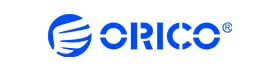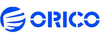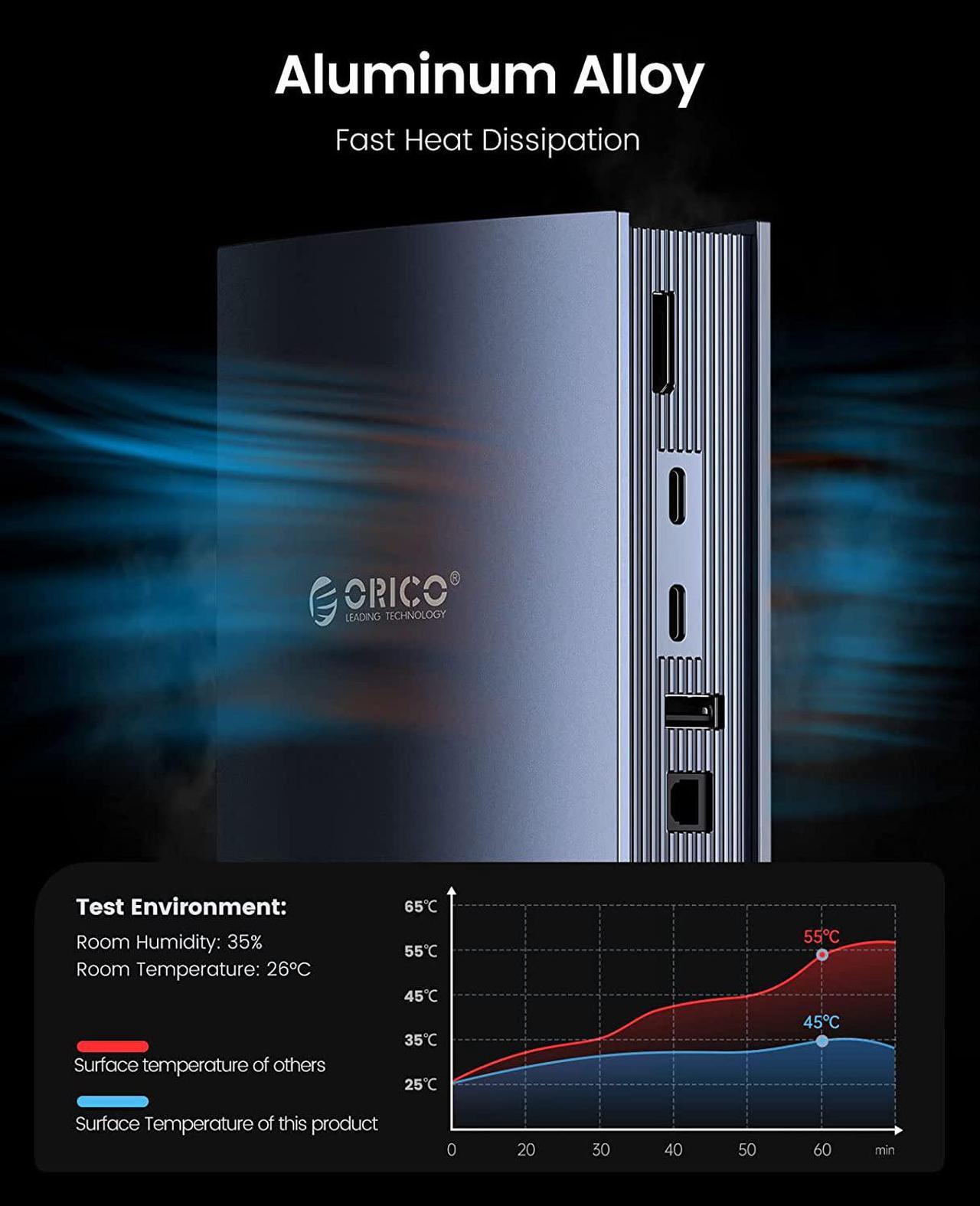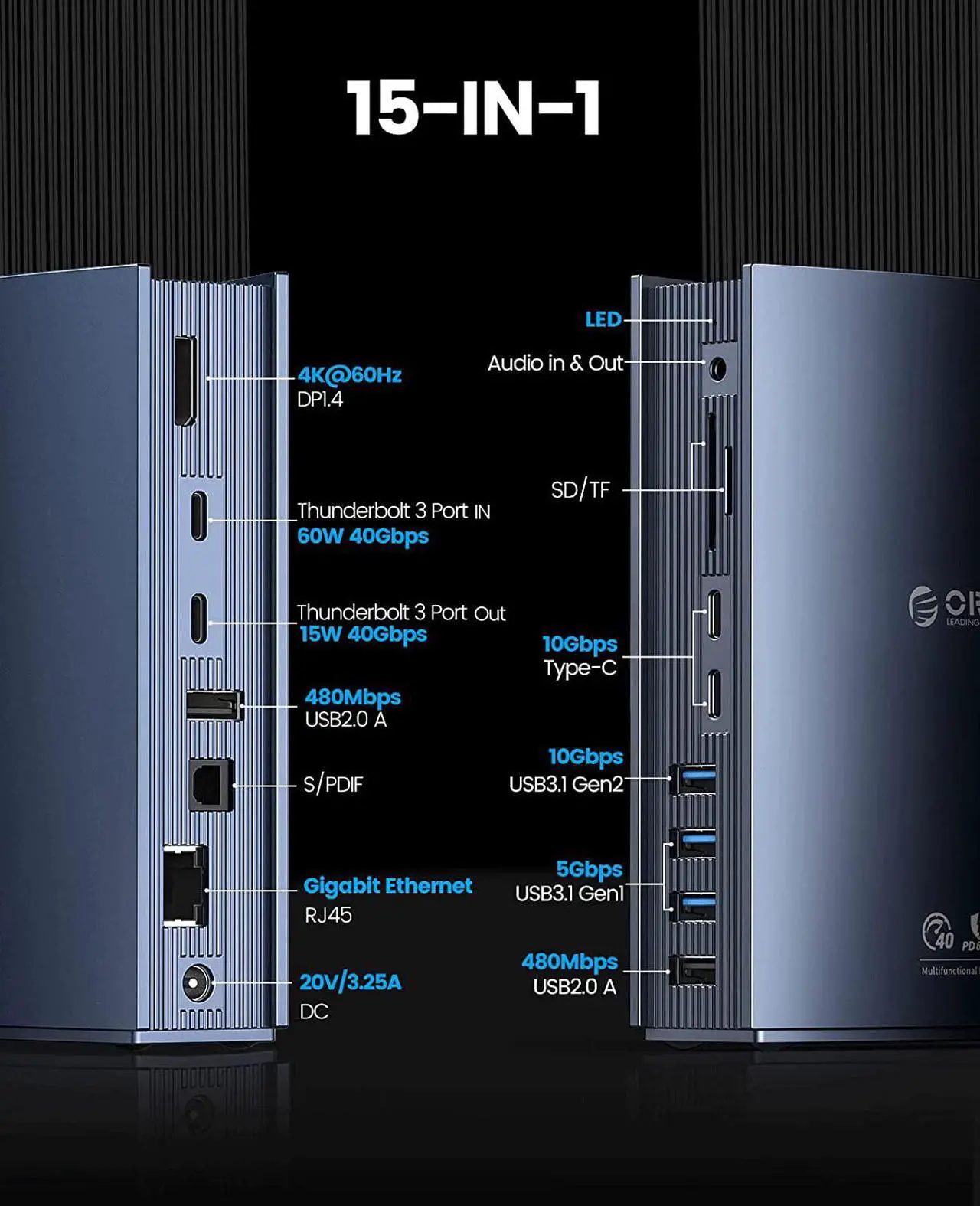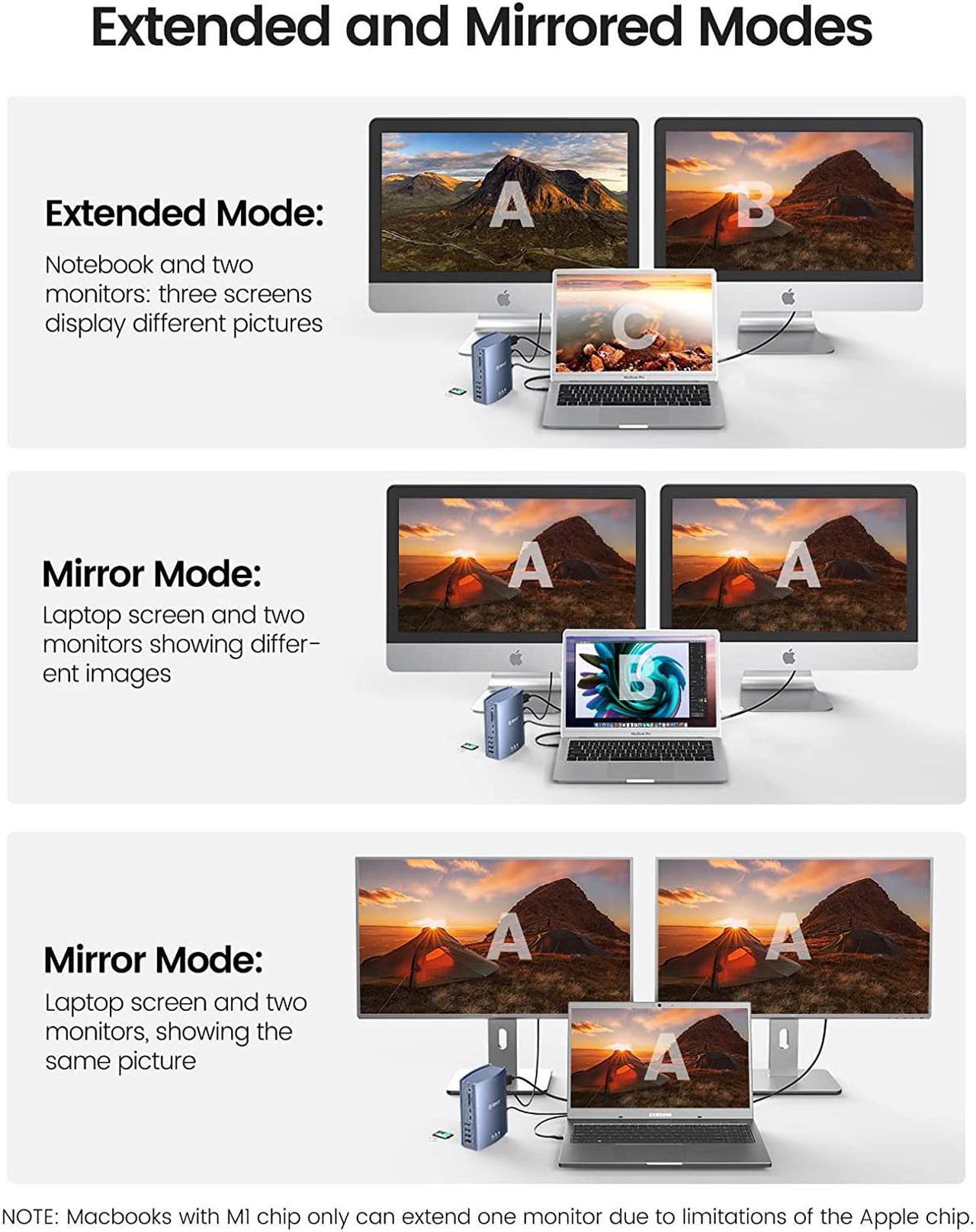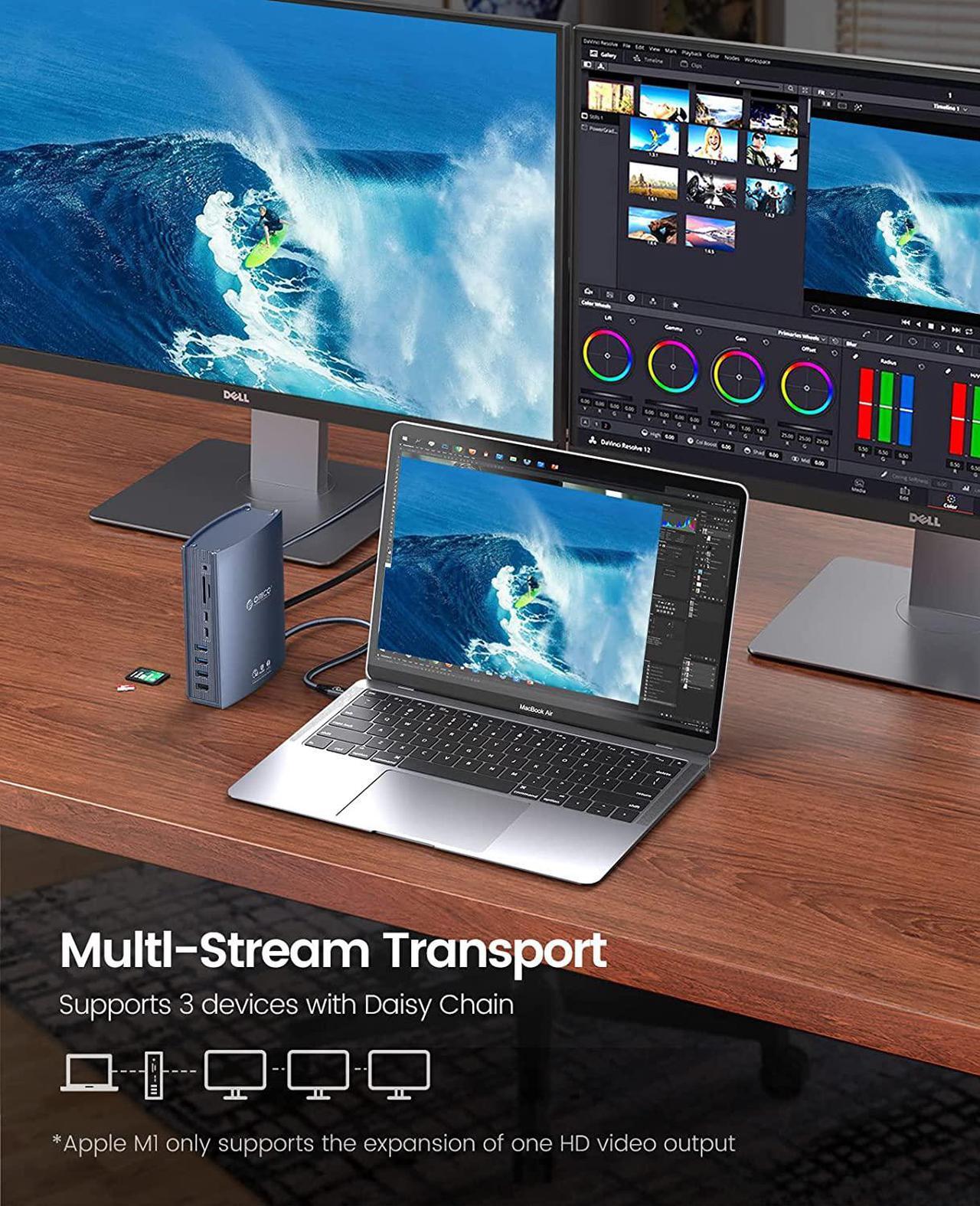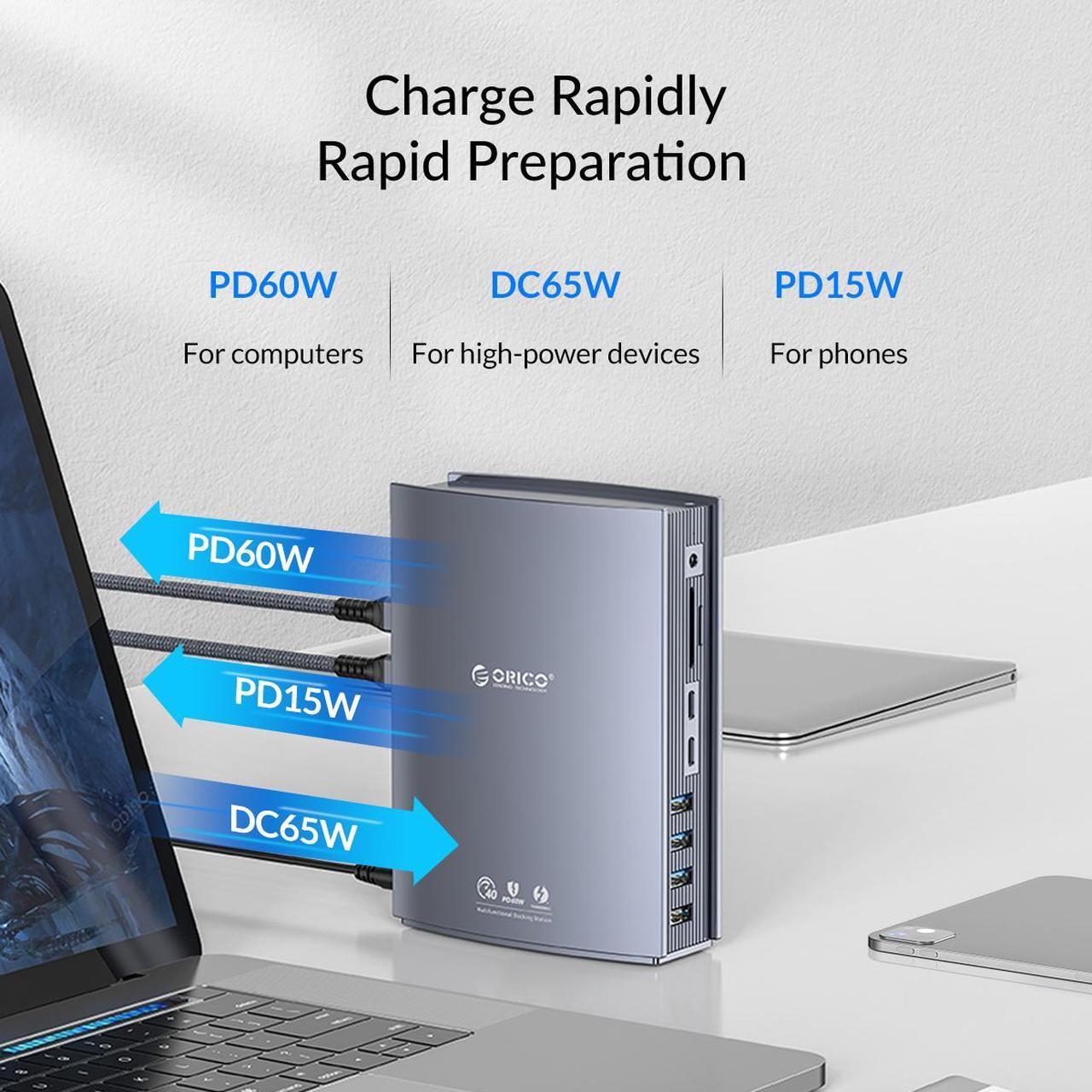ORICO 15-In-1 Thunderbolt 3 Docking Station
Support 5K or Dual 4K Displays:
Single monitor: 5K (5120 x 2880 @ 60Hz) & Dual monitor: 4K (3840 x 2160 @ 60 Hz)
System Requirements:
Thunderbolt 3 Computer / MacOS 10.12 or later / Windows 8, 8.1, 10 or later
Set Up Your Docking Station Dual Monitor:
Plug one end of the included power adapter into the DC-IN port and the other into the power outlet; Use the USB-C cable that came with our docking station to connect the dock's 60W Thunderbolt 3 port and the Thunderbolt 3 port of your computer.
NOTICE:
Our product is without HDMI port. We have Thunderbolt 3 Port & DP1.4 Port.
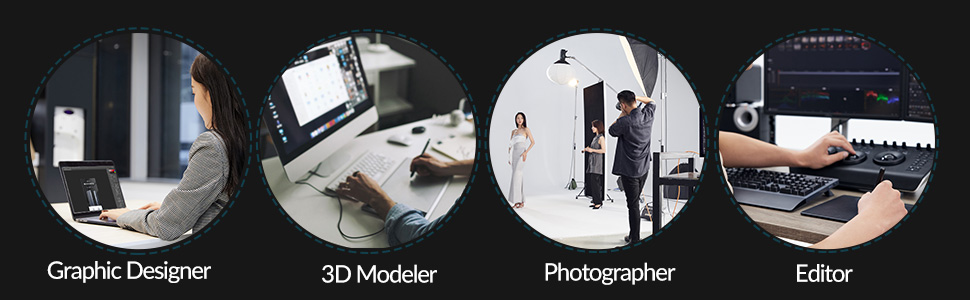
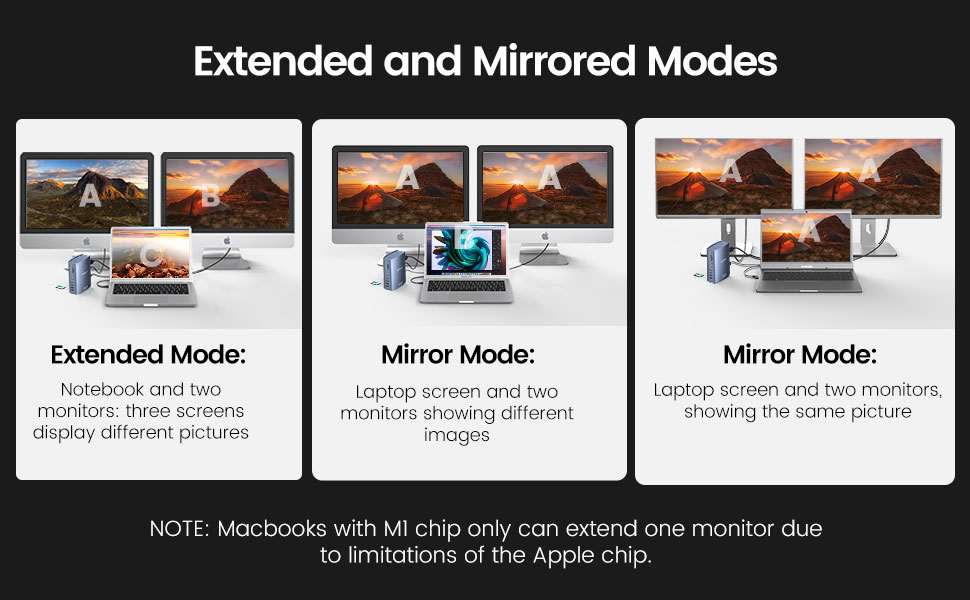

Increased Devices, Improved Efficiency
Sharing screens and files and working cooperatively easily
For MacBook Air/Pro 2020 with an M1 chip, and can't connect to two monitors at the same time

Effective At Multi-tasking
Daisy chain connects 3 thunderbolts 3 devices to create a more efficient working space.
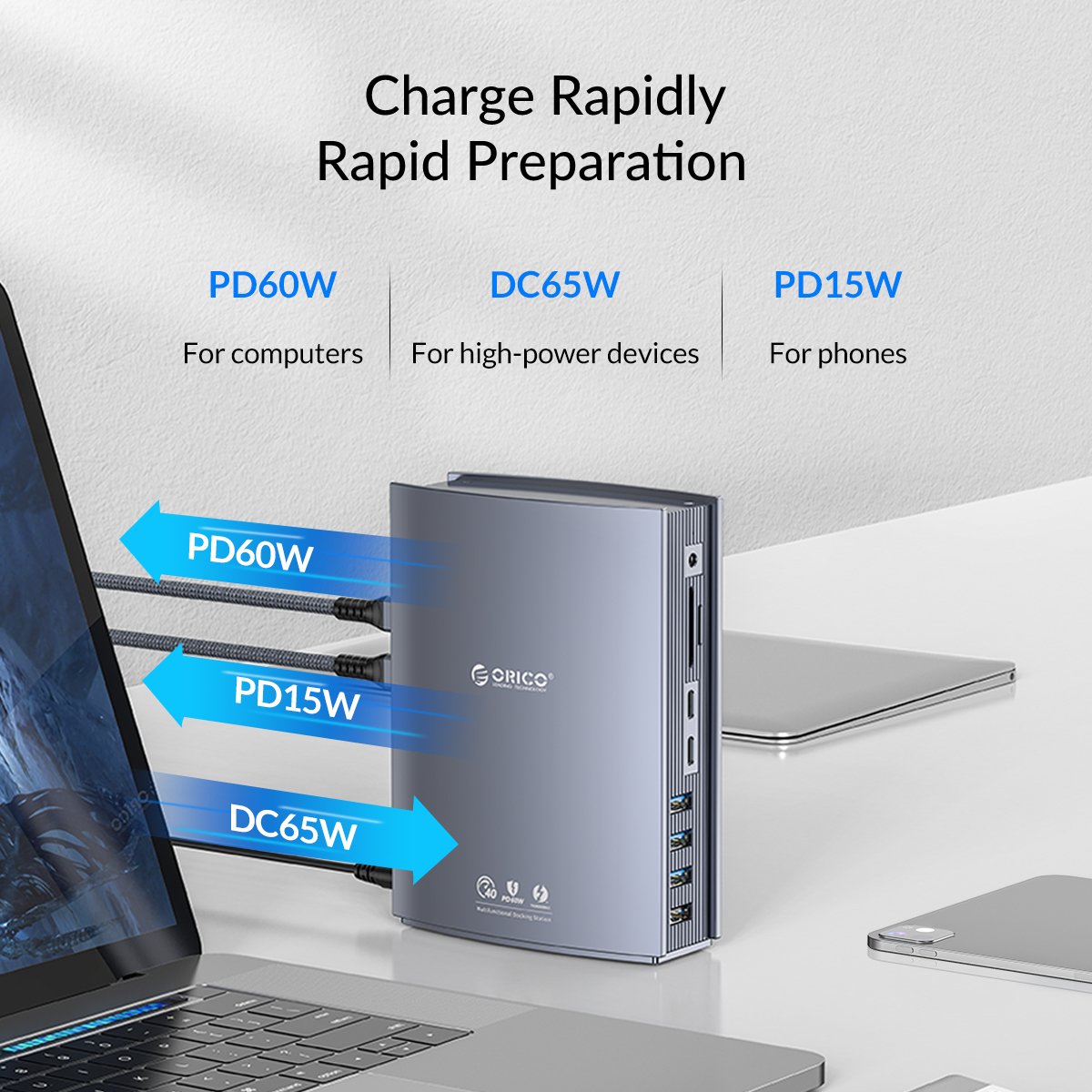
Charge Rapidly, Rapid Preparation
PD 60W For computers
DC 65W For high-power devices
PD 15W For phones

Enhance your audio experience with optical audio for superior sound quality
Perfect for your Hi-Fi stereo system. Immerse yourself in the original soundtrack like never before.

Transfer movies, photos, and music at speeds of up to 40 Gbps via the Thunderbolt 3 downstream ports, or up to 10 Gbps via the USB-A data port.
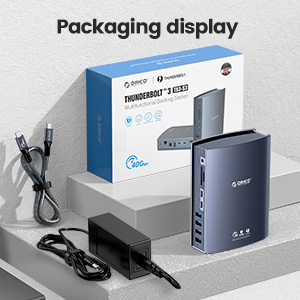
1. Thunderbolt 3 docking station
2. 50CM/1.64FT support 40Gbps USB-C to USB-C data cable
3. Instruction manual

Q1: How do I make sure my laptop works with this docking station?
A: This dock ONLY works with Thunderbolt 3 laptop, compatible with Windows 8, 8.1, 10 or later & Mac OS 10.12 or later. To confirm the Thunderbolt 3 port function of your laptop, please consult your user manual or contact your laptop's manufacturer.
Q2: Why does the dock feel warm?
A: When charging or transferring data at high speed, the dock's temperature may increase. But the solid aluminum material and structure make this docking station dual monitor with better heat dissipation effect. So don't worry, this is within the normal limits of the dock's operation.
Q3: How many external displays can this dock support and what are the maximum resolutions?
A: This dock supports connection to two external monitors-one connected via the DP 1.4 port, and another via the Thunderbolt 3 downstream port. You can also connect to a third monitor by connecting a USB-C to dual HDMI adapter to the Thunderbolt 3 downstream port. Maximum resolutions:
- Single monitor: 5K (5120 x 2880 @ 60Hz) via the Thunderbolt 3 downstream port; 4K (3840 x 2160 @ 60 Hz) via the DP 1.4 port.
- Dual monitor: 4K (3840 x 2160 @ 60 Hz) via the Thunderbolt 3 downstream port and DP1.4 port.
- Triple monitor: 4K (3840 x 2160 @ 60 Hz) via the DP 1.4 port; 2 × 4K@30Hz via the Thunderbolt 3 downstream port daisy-chain a Thunderbolt 3 to dual HDMI adapter.
Q4: The charging output of the dock is listed as 60W, which is lower than my MacBook charger's output. Will the dock still be able to power my MacBook?
A: This dock supports up to 60W of charging via the Thunderbolt 3 port on the back of the dock (indicated with a computer icon). It will charge slower than a 87W/96W MacBook charger, Therefore, sometimes the charging speed will be slower than the original laptop charger, but it will still charge at a relatively high speed.
Q5:How to deal with screen drop, black screen, or screen flickering issues when connecting to an external monitor?
A: After the dock has just been connected to the external monitor, it's normal for there to be some degree of flickering. It should go away in a few seconds. If you experience any screen issues after waking up your laptop, reconnect the dock; If your laptop or the docking station has not been shut down for a long time and you're experiencing screen issues, please reconnect the dock.