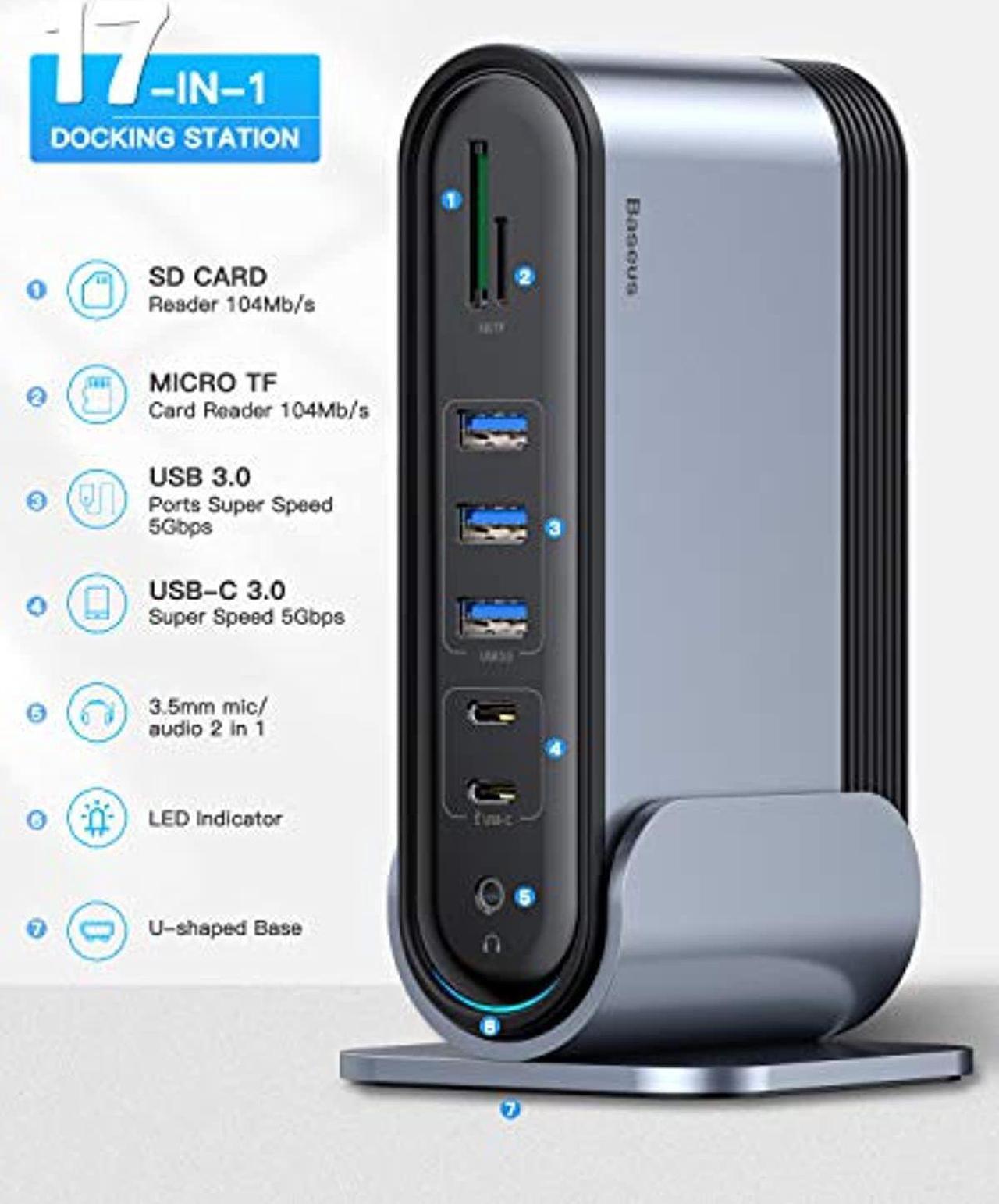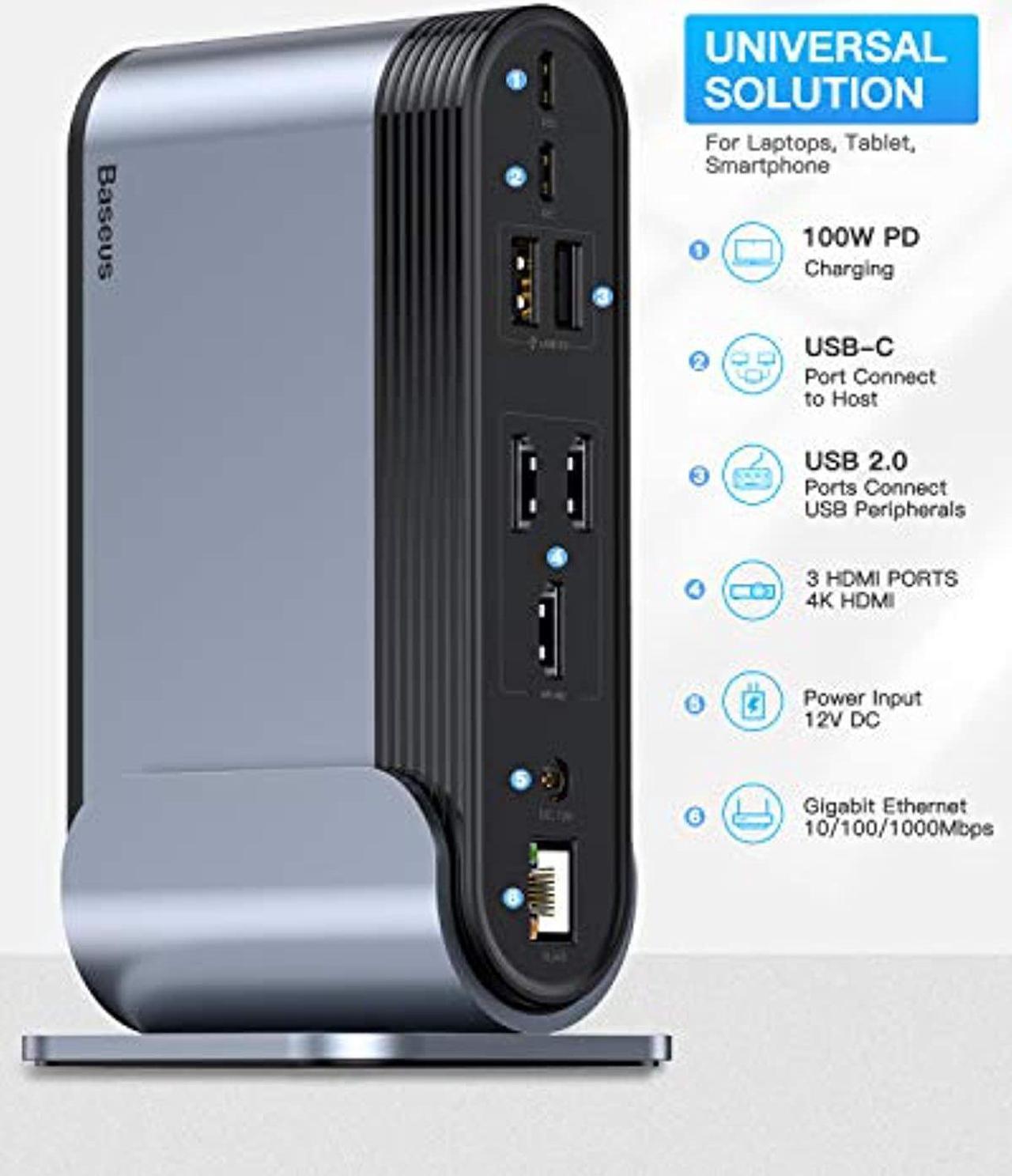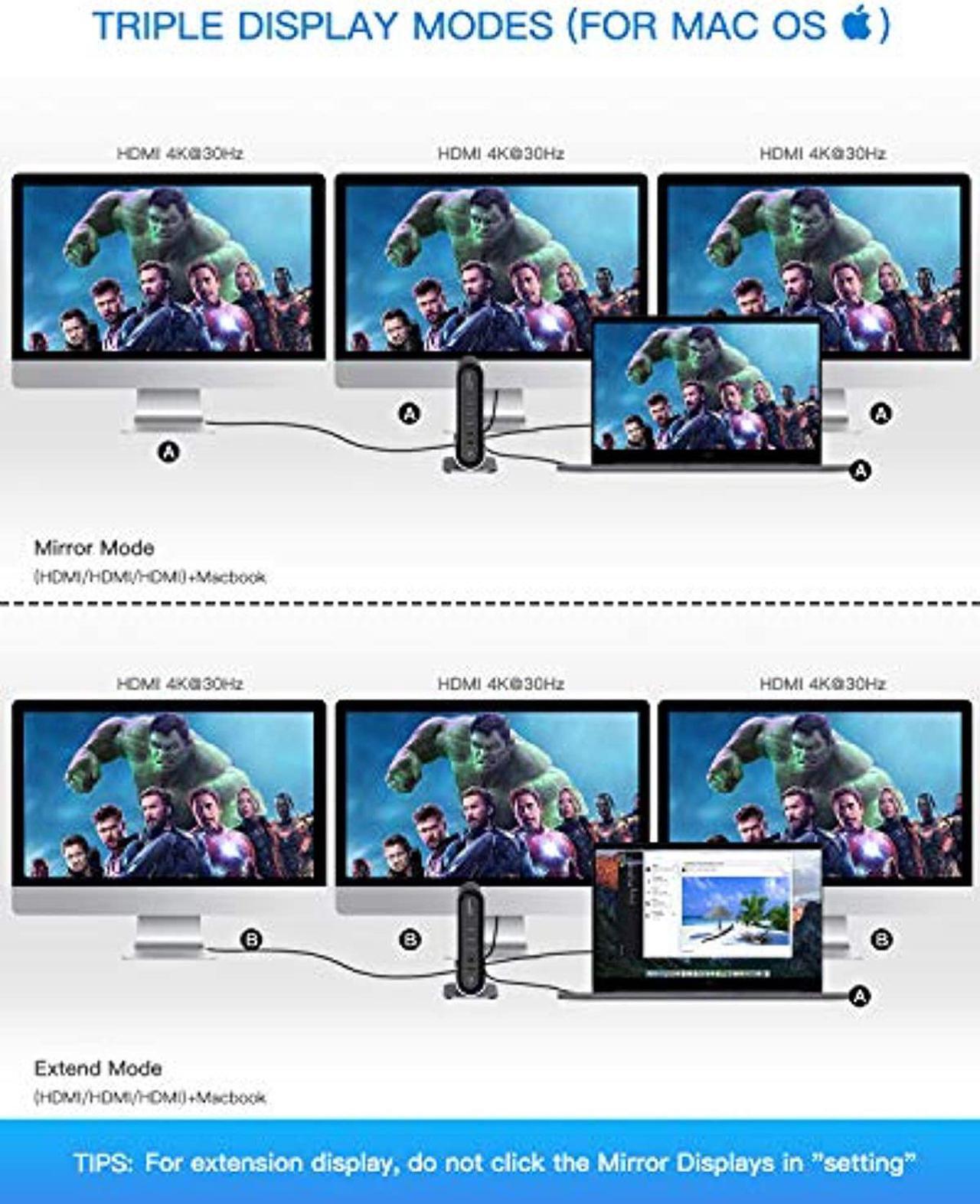Q: The Ethernet port cannot be used
A: Windows
system: The network port is plug-and-play;
MacOS system: Needs to be set up.
The steps are as follows: System PreferencesNetworkClick "+" to create a new serviceSelect USB 10/100/1000 LAN
CreateApply Q: The laptop prompts that the docking station is using a lot of power and the USB device is disabled
A: Use the PD charger to connect the "TO USB-C Power Adapter" port of the docking station to power the notebook. At the same time, use the DC power adapter that comes with the package to connect to the DC 12V port of the docking station to ensure stable data transmission and other functions.
Q: The included power adapter does not provide charging function for the laptop
A: The power adapter only provides the function of the docking station to work stably. If you want charge the laptop, you need to connect a PD charger(60W-100W).
Q: Unable to charge Macbook Pro, the PD port does not work.
A: Due to the static current consumption of the docking station, it is recommended to use a 100W PD charger to connect the docking station to charge the laptop.
Q: The USB port/Ethernet port will be disconnected many times when used
A: Use the DC power adapter that comes with the package to connect to the DC 12V port of the docking station to ensure stable data transmission and other functions.
Q: Can't achieve three-screen different display
A: MacOS system does not support MST mode, so HDMI port does not support three-screen different display, at most dual-screen different display.
Q: The resolution cannot reach 4K@60HZ, even if only one projection is used
A: The actual display resolution is related to the resolution supported by the device. If both the computer and the monitor support 4K@60Hz, check the laptop's system settings and adjust the display resolution.
Q: Why splash screen appears on the monitor
A: Maybe the frame rate is not set correctly, please check the settings in the system.