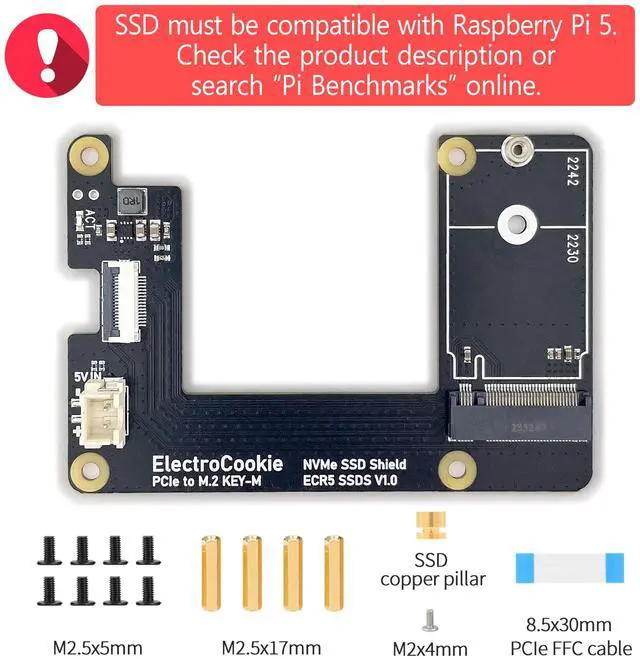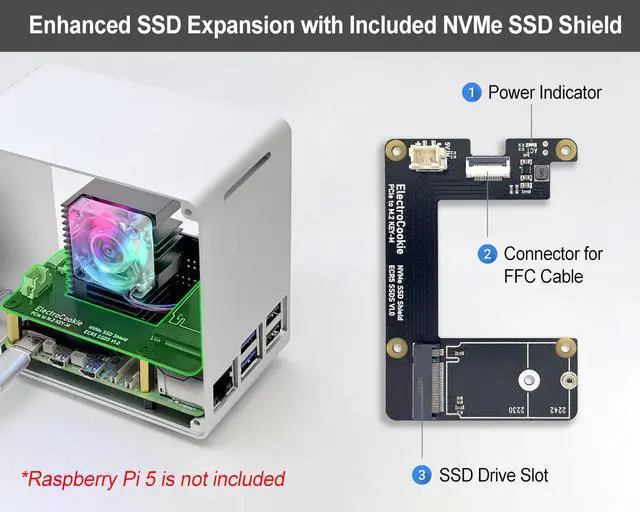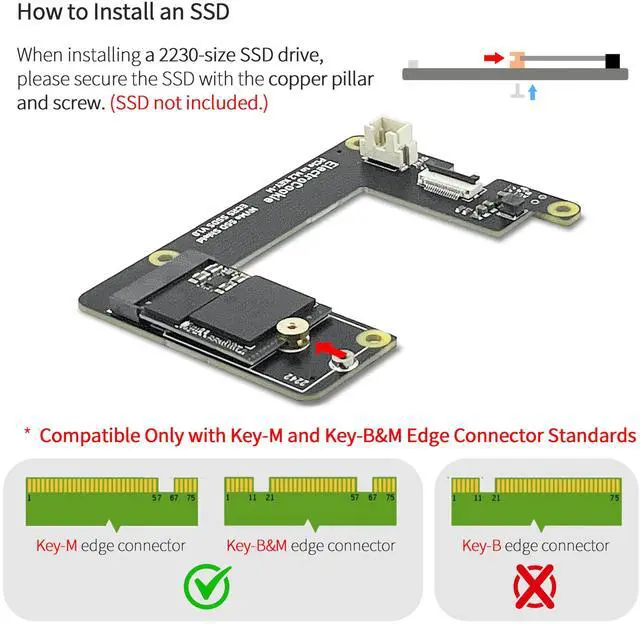Raspberry Pi 5 NVMe SSD HAT - Compatibility Notice
This NVMe SSD HAT for Raspberry Pi 5 shares the same circuit design as widely adopted M. 2 HATs, featuring a PCB layout that's been minimally customized to fit our case dimensions. As with the official Raspberry Pi Foundation M. 2 HAT, it supports only 2230 and 2242 NVMe SSDs.
If your SSD is not recognized or fails to boot with the Raspberry Pi 5, it is most likely due to incompatibility between the SSD and the Raspberry Pi
5. The HAT simply acts as a signal and power bridge and does not affect SSD compatibility.
SSD controllers known to cause issues include:
SMI2263XT, SMI2263EN, MAP1202, Phison series controllers
Known Incompatible SSDs
The following SSDs have been reported to show compatibility issues with
Raspberry Pi 5:
Inland TN446 Corsair MP600 Micron 2450 Kingston OM8SEP4256Q-A0 WD Blue SN550 / SN580 WD Green SN350 WD Black SN850 / SN770 Kingspec series Any other SSDs that use SMI2263XT, SMI2263EN, MAP1202, or Phison series controllers
Recommended SSDs (Confirmed Compatible)
The following SSDs are known for low power consumption and low heat generation, making them a great match for the Raspberry Pi 5's hardware and power limits:
Samsung PM9A1, PM981, PM991, PM991a, PM9B1 SK hynix BC901, BC711 Kioxia BG4, BG5 (2230 size) Official Raspberry Pi NVMe SSD
Tips for Stable Operation
Make sure your Raspberry Pi 5's bootloader and OS are up to date. Before purchasing an SSD, we recommend searching online for "Pi Benchmarks" to check real-world performance and compatibility reports.
How to Set Up SSD Boot on Raspberry Pi 5 Using an M. 2 HAT
Note: SSD boot setup is the same as with the official M. 2 HAT or other standard models.
You can follow the official Raspberry Pi documentation, online tutorials,
or simply refer to the step-by-step guide below.
1. Assemble your Raspberry Pi 5 board with the M. 2 HAT and SSD.
2. Insert an SD card with Raspberry Pi OS into your Raspberry Pi 5, and power it on.
3. Open the terminal and run the following commands one by one to update your Raspberry Pi.:
sudo apt update && sudo apt full-upgrade
sudo apt install rpi-eeprom
sudo rpi-eeprom-update
4.
Install Raspberry Pi Imager:
sudo apt install rpi-imager
5.
Launch Raspberry Pi Imager:
rpi-imager
6. In the
Imager:
- Select Raspberry Pi 5 as your device
- Choose the OS version
- Select your SSD as the target drive, and start the installation.
7. After OS installation, run the following to configure boot order:
sudo raspi-config
8.
Set boot order:
Advanced Options - Boot Order - NVMe/USB Boot
Then press Finish or the Escape key.
9. Reboot your Raspberry Pi. It will now boot from the NVMe SSD