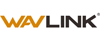Your Browsing History
Any questions? Our AI beta will help you find out quickly.
Try me now

Quick View
RAM MOUNTS No-Drill Univeral Vehicle Laptop Mount RAM-VB-196-SW1
- Model #: 9391048887816
- $475.99 –

Quick View
Kensington UH1510P EQ USB-C 5Gbps Triple Video Driverless Mobile Dock - for Notebook, Mobile Workstation, Monitor - Charging Capability - Memory Card Reader - SD, microSD - 100 W - USB Type C - 3 Disp
- Brand: Kensington
- Part Number: K34040WW
- Model #: K34040WW

Quick View
Rocstor ThunderConnect RD12 Thunderbolt 4 Multi-Display Docking Station - Locking Slots - for Desktop PC/Notebook/Mobile Workstation/Headset/Keyboard/Mouse - Charging Capability - Memory Card Reader -
- Parts: 3 Year
- Model #: Y10P036-S1
- $239.92 –
- More options from $219.44 - $259.00
- Free Shipping

Quick View
USB C Docking Station, SETMSPACE Laptop Docking Station 5Gbps Transfer, USB C Hub HDMI, VGA, SD/TF Reader, 100W PD, 3.5 Audio, USB C Hub Multiport Adapter for Laptop, MacBook, PC, Surface, Steam Deck
- Model #: VINIUSIKI880118318552NIU
- $35.62 –
- Free Shipping

Quick View
Surface Pro 4/Pro 5/Pro 6 Docking Station USB Hub USB 3.0 Hub Adapter, SD & TF/Micro SD Memory Card Reader, 4K HDMI Port Converter Accessories for Microsoft Surface Pro 6/5/4
- Model #: ilepo396239564759QI
- $48.73 –
- Free Shipping

Quick View
Surface Pro 4/Pro 5/Pro 6 Docking Station USB Hub USB 3.0 Hub Adapter, SD & TF/Micro SD Memory Card Reader, 4K HDMI Port Converter Accessories for Microsoft Surface Pro 6/5/4
- Model #: VINIUSIKI880118318316NIU
- $49.48 –
- Free Shipping

Quick View
USB C Docking Station Laptop Hub Dual Monitor Multiport Adapter Dock Dongle,USB C to 2 HDMI,DisplayPort,PD Charging,Ethernet,7 USB A/C 3.1/3.0/2.0 Ports,Audio
- Model #: 452549138225
- $73.00 –
- Free Shipping

Quick View
Laptop Docking Station Stand for mac, QUUGE 8 in 1 USB C Dock with HDMI 2.0 4K 60Hz, RJ45 Ethernet, 2 USB3.0 Ports, 100W PD, TF/SD 3.0, Desktop Management Docking Station
- Model #: 9430159877412
- $144.99 –
- Free Shipping

Quick View
UtechSmart USB C Hub, 3 HDMI Docking Station Triple Display 12 in 1 USB C Laptop Adapter with 4K HDMI PD3.0 SD TF Card Reader Gigabit Ethernet for MacBook Pro/Air/M1/M2 & Windows
- Model #: ilepo396239564582QI
- $131.61 –
- Free Shipping

Quick View
Laptop Docking Station Dual Monitor, USB C Docking Station Dual Monitor for Dell/HP/Lenovo/Mac, Dual HDMI Adapter for 2 Monitors, Docking Station with 2 HDMI 4K/USB3.0/PD, USB C to Dual HDMI Adapter
- Model #: VINIUSIKI880118316800NIU
- $39.57 –
- Free Shipping

Quick View
UtechSmart USB C Hub, 3 HDMI Docking Station Triple Display 12 in 1 USB C Laptop Adapter with 4K HDMI PD3.0 SD TF Card Reader Gigabit Ethernet for MacBook Pro/Air/M1/M2 & Windows
- Model #: VINIUSIKI880118319573NIU
- $178.18 –
- Free Shipping

Quick View
Baseus 9 in 1 Laptop Docking Station and USB C Cable, Baseus 100W PD 5A QC 4.0 Fast Charging USB C to USB C Cable
- Model #: 922304486512
- $77.77 –
- More options from $77.73
- Free Shipping

Quick View
12 in 1 Type C HUB USB 3.0 Vertical Dock Station USB-C Splitter TF Reader Ethernet Adapter 4K PD 100W for Laptop PC
- Type: Accessories
- Model #: ff-tt-049
- $122.00 –
- Free Shipping

Quick View
Perspective Version 10-in-1 USB C Laptop Docking Station Dual Monitor,10 in 1 Docking Station with 4K HDMI,VGA,3 USB 3.0,100W PD,1000M Ethernet,TF/SD and 3.5mm audio port USB C Hub for Laptop
Limited time offer, ends 10/24
- Part Number: SW10V-Pro
- Compatibility: Smartphones, Tablets, Keyboards, Laptops, Card Readers, Televisions, Desktops
- Thunderbolt 3: Yes
- Ports Spec: 10-in-1 Type-C Port: 4K HDMI,VGA,3 USB 3.0,100W PD,1000M Ethernet,TF/SD and 3.5mm audio port
- Model #: A-SW10V-Pro
- $43.99 –
- Free Shipping

Quick View
Baseus USB C Hub Multiport Adapter with 4K@60Hz HDMI, USB C Dock 7 in 1 with 100W Charging, 3 USB-A 5Gbps, TF/SD Card Reader, USB Hub for Laptop Compatible for Windows/Mac/iPad/Steam Deck/Rog Ally
- Model #: BE Baseus 7IN1 HDMI 60HZ
- $39.99 –
- Free Shipping

Quick View
VisionTek VT4000 Universal DUAL 4K USB Laptop Docking Station Mac & Windows
- Compatibility: System Requirements: Intel Core i7 reccomended 4GB Memory USB 3.0/3.1 port (Type A or C) Supported Operating Systems: Windows 10 Windows 8.1 Windows 7 OS X
- Ports Spec: Supports 2 x Displays via HDMI or DisplayPort 6 x USB 3.0 Ports 2 Chanel Headphone Jack Audio Line In (Microphone) Gigabit Ethernet - RJ 45 (10/100/1000) Built In USB 3.0 GPU, plug and play certified by DisplayLink
- Weight: 1.95
- Features: Supports dual displays with resolutions up to 4096 x 2160 @ 60 Hz (4K). Ideal for graphic and web designers, animators, CAD engineers, and professionals who work with highly detailed graphics. The ability to scale your desktop across multiple displays makes this dock perfect for government, finance, medical imagery, marketing and sales
- Model #: 901005
- $169.99 –
- More options from $133.97 - $366.99
- Free Shipping

Quick View
Wavlink USB 3.0 Universal Laptop Docking Station Dual Display with HDMI & DVI/VGA with Gigabit Ethernet, 6 USB Ports, Audio for Laptop, Ultrabook and PCs, Efficient Home Office, DisplayLink chipset
Limited time offer, ends 10/19
- Ports Spec: System requirement:Processor: 1.2GHz or faster with support SSE2. RAM: 4 GB or more recommended for 2 or more display.> Graphics processor: Intel, AMD or NVIDIA GPU supporting Microsoft DirectX 10 or later with a WDDM driver. Matrox or SiS graphics are not supported. Compatible With: Legacy Windows XP - Vista/ Vista /7 / 8.1 / 10,Mac OS X 10.8 onwards,Chrome OS R51 onwards,Ubuntu 14.10 onwards Not Compatible With: Windows XP (64-bit ) and Surface RT.
- Dimension: 4 x USB-A 2.0 2 x USB-A 3.0 1 x USB-B 1 x DC Power Input Port 1 x Microphone Input Port 1 x Audio Output Port 1 x HDMI 1 x DVI or VGA (through converter) 1 x RJ45 Gigabit Ethernet
- Parts: 1 Year
- Labor: 1 Year
- Model #: WL-UG39DK4-A
- $74.99 –
- Free Shipping

Quick View
WAVLINK USB C 4K Laptop Docking Station Triple Display With 100W PD3.0 Charging (65W for PC), Dual HDMI, 1 Displayport, 4xUSB-A 3.0 , Gigabit Ethernet, SD&TF Card Slot Audio Jack For Windows, Mac
Limited time offer, ends 10/19
- Compatibility: Installation Before using this dock, please make sure that the latest PC/laptop drivers are installed (including USB, graphics card etc) because the network port needs specific drivers. For Windows 10, the system detects and automatically installs them after the dock is connected to the network. If drivers cannot be automatically installed, the network port can’t perform properly. Please install them manually. For MAC OS system, you need to install the network port driver manually, please visit www.wavlink.com > Support > Driver > PC peripherals > USB Docking. 1. The dock is driver free, therefore you don’t need to install any driver before using it. 2. Plug the power adapter of the dock in a power outlet. 3. Connect the USB-C connector of the dock to your host laptop/PC, the LED light on the dock will turn blue. 4. Connect your monitor(s) to video ports of ...
- Model #: WL-UMD05
- $99.00
- $95.99 –
- Free Shipping

Quick View
Kensington SD5900T Docking Station - for Notebook/Smartphone/Monitor/AirPod/Smartwatch/Solid State Drive/Memory Card Reader - Charging Capability - Memory Card Reader - SD, microSD - 149.10 W - Thunde
OUT OF STOCK
- Parts: 3 Year
- Model #: K35232NA
- $310.06 –
- More options from $293.70 - $379.91
- Free Shipping