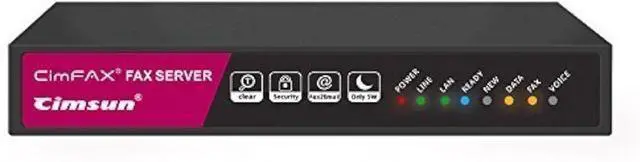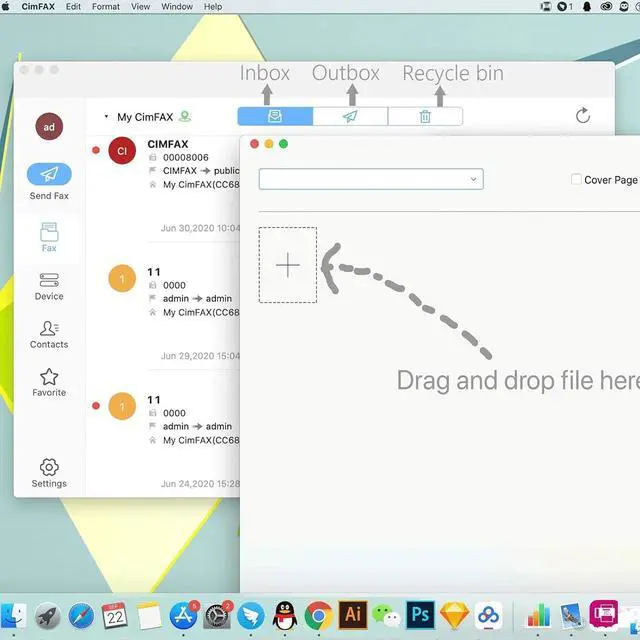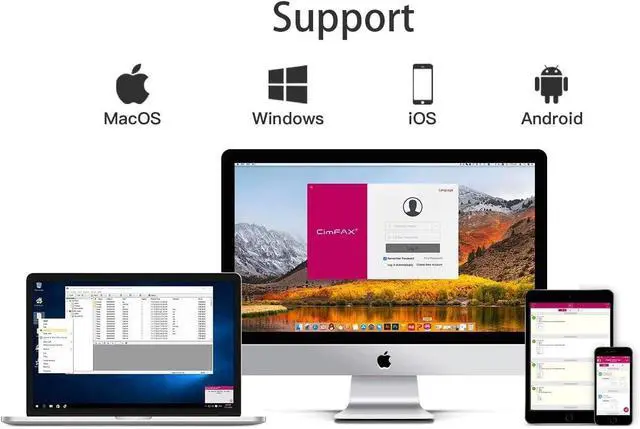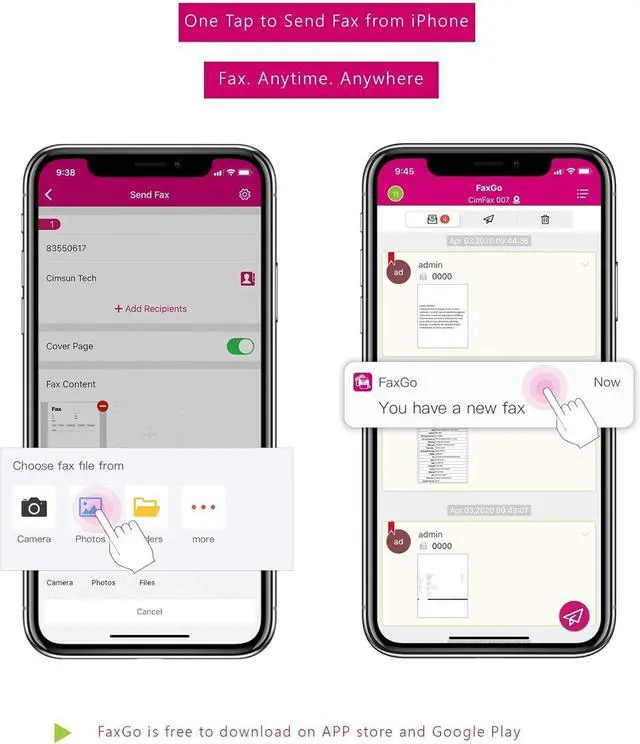CimFAX fax server is a software and hardware integrated fax system. With CimFAX, you can send and receive fax from your Windows or Mac computer, or iPhone or Android phone.
Why CimFAX?
1. Secure. It's your in-house fax server. Unlike online fax services, your faxes do not go through any third-party. They are sent out via your own line under your monitor and are stored only the your CimFAX server and your computer.
2. Save money. Pay once and for all. No monthly fees required. No need for paper or ink. If you have large amount of faxes, monthly fees for online fax, paper and ink will be a huge cost.
3. Save time.You don't need to wait for others or wait for printing. Just a few clicks or taps, fax is sent.
4. Noise free. No more ringing. No more printing. No more noise.
5. Reliable and stand-alone. Stable software runs 24/7. Fax files in most format. No need to keep your computer running all the time to receive faxes.
6. Convenient.Send and receive from computer or phone, anytime, anywhere. And receive faxes in your email.
7. Teamwork. Pop-up notifications for received faxes on your computer. You can add remarks on it, sign on it, forward it or reply it. No more walk around. Just on the computer.
Fax electronically and environmentally. Go paperless. Digitize your faxes with the most cost-effective fax solution.
Please note: To use CimFAX, you need to have a landline or high quality VoIP service. A VoIP adapter is needed to make CimFAX work with VoIP.
Welcome to visit our website (cimfax) and watch "CimFAX Fax Server Introduction", "CimFAX FaxGo Video" and "CimFAX Demo" on YouTube.
Tips to use CimFAX:
1. Plug fax line into the LINE port of CimFAX, not "PHONE" port.
2. Connect CimFAX to the same router that your computer is connected to.
3. Log in with different user accounts on different computers/workstations, in case there are duplicate faxes.
4. Contact our tech support for help if you have any issues using CimFAX. No additional charges for this.
On Windows computer, you just need to
1) right click any doc, pdf, or png, jpg file to send a fax.
Or
2) open the document, click Print and then choose CimFAX printer.
3) click scan to send a fax.
If your computer is a Mac, you just need to drag any pdf or png, jpg file and drop it in CimFAX box to send a fax.
Please download CimFAX FaxGo on App Store, instead of from CimFAX website.
If you want to send fax from iPhone or Android phone, that would be more than easy. Download FaxGo from APP store or Google play. Open it and connect to CimFAX. Then tap to choose any pdf or png, jpg to send a fax.
CimFAX is an independent fax device. It can send and receive faxes without your computer or your phone. You just need your computer to monitor and view the faxes.
You can submit the multiple fax tasks and then you can turn off your computer and go home. The faxes will be stored on CimFAX server and will be sent out one by one according to the priority you set up.
CimFAX auto receives faxes all the time. When you come in the office, turn on your computer and run CimFAX client,