

Meet the Trezor Family of Crypto Wallets
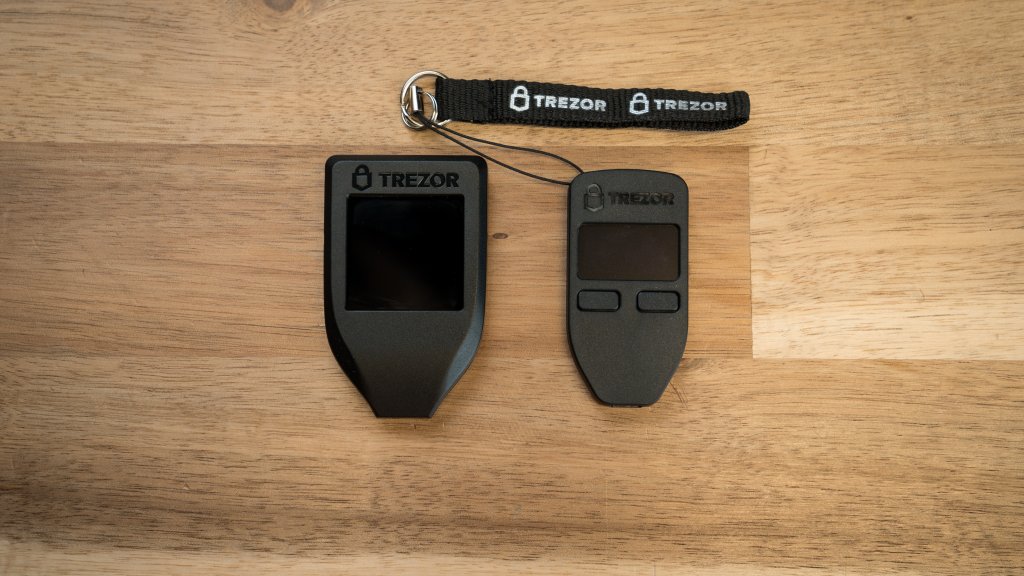
Trezor Wallet: The All-in-One Browser Hub for Your Wallets and Crypto
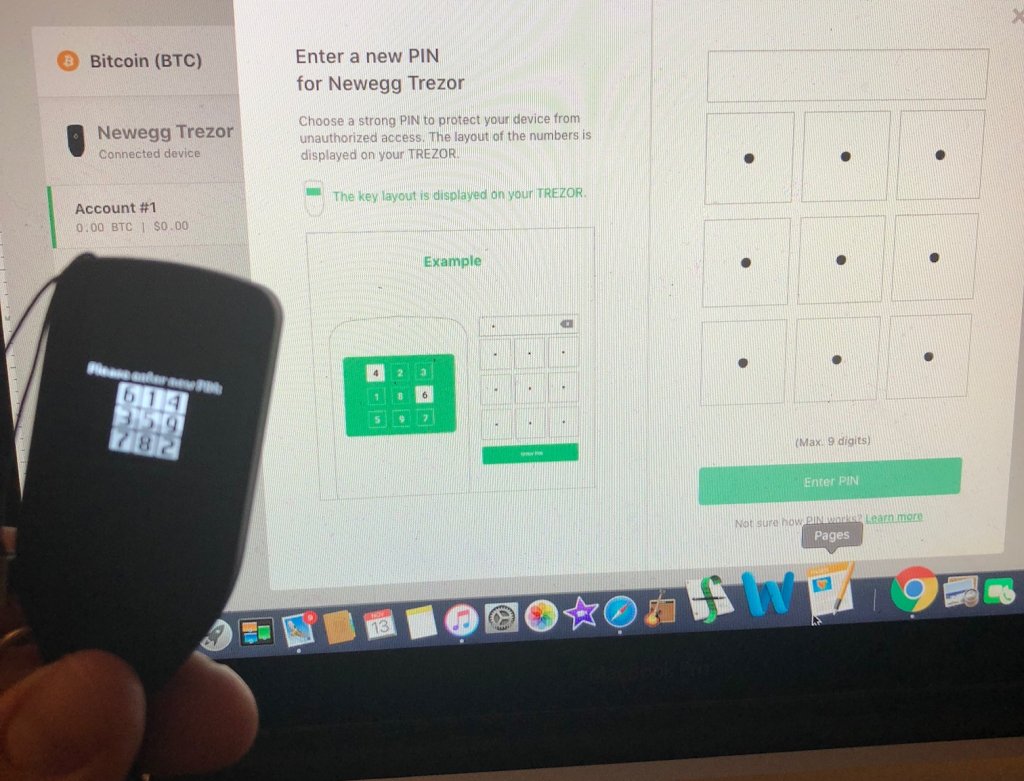
The Wallet that Set the Standard: The Trezor One


Setting The New Standard: The Trezor Model T

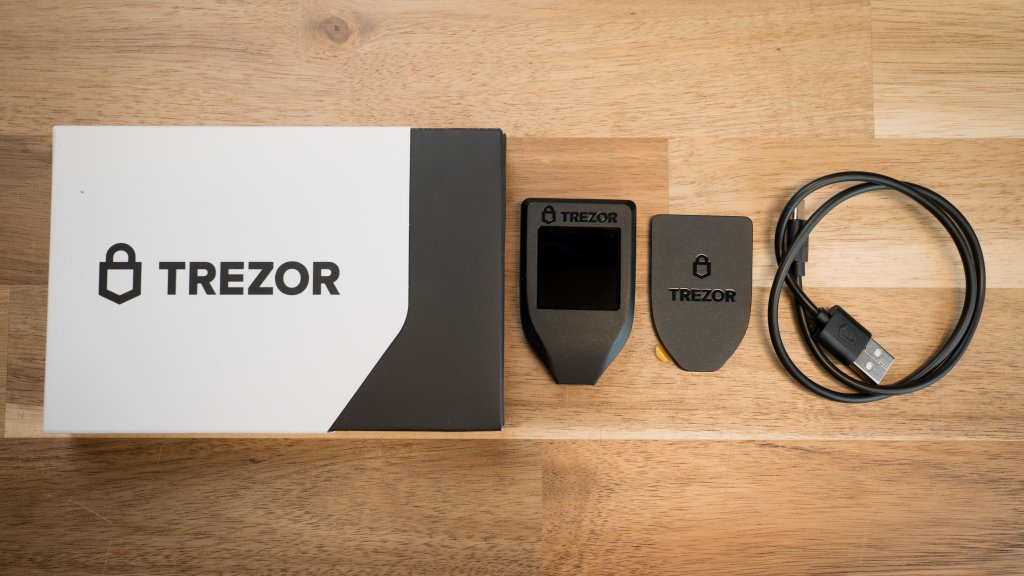
Two Options, One Simple Security Solution



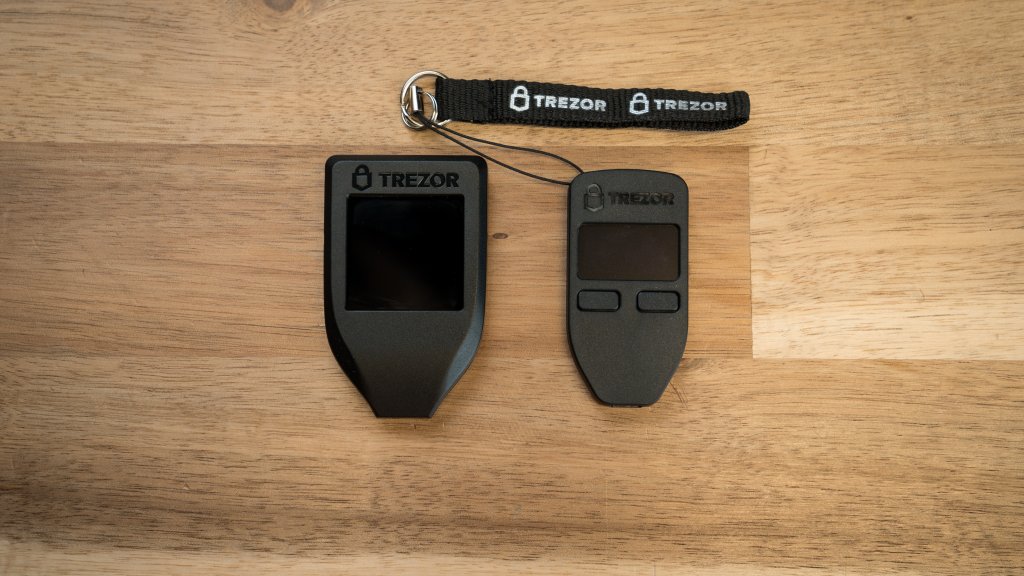
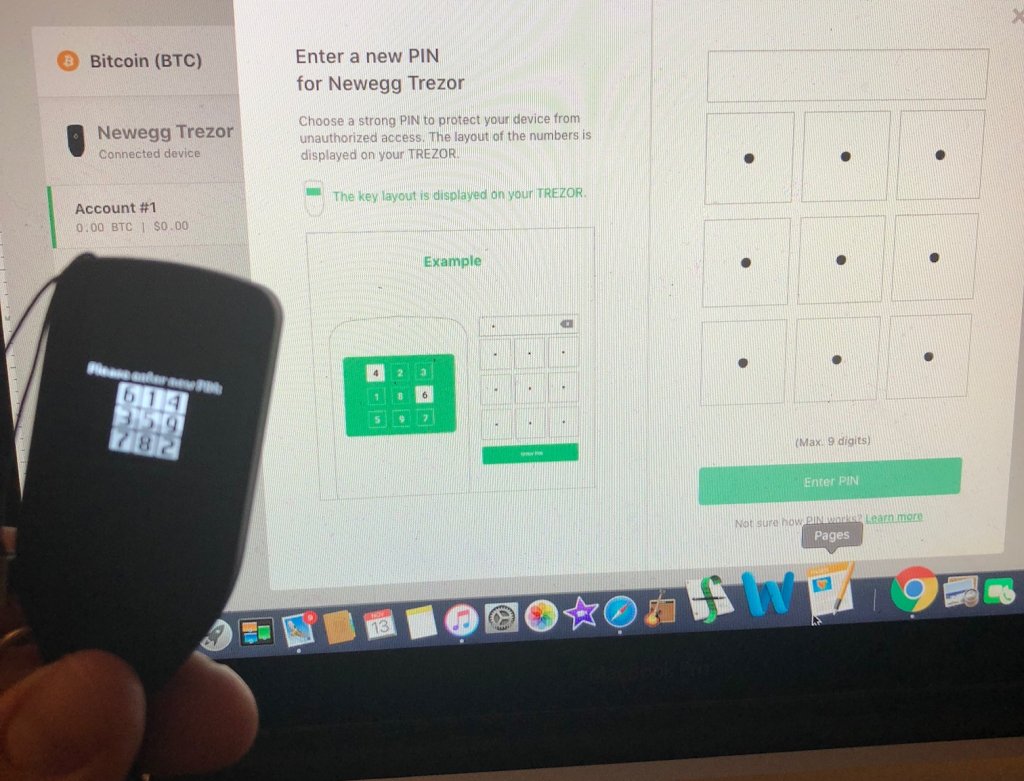



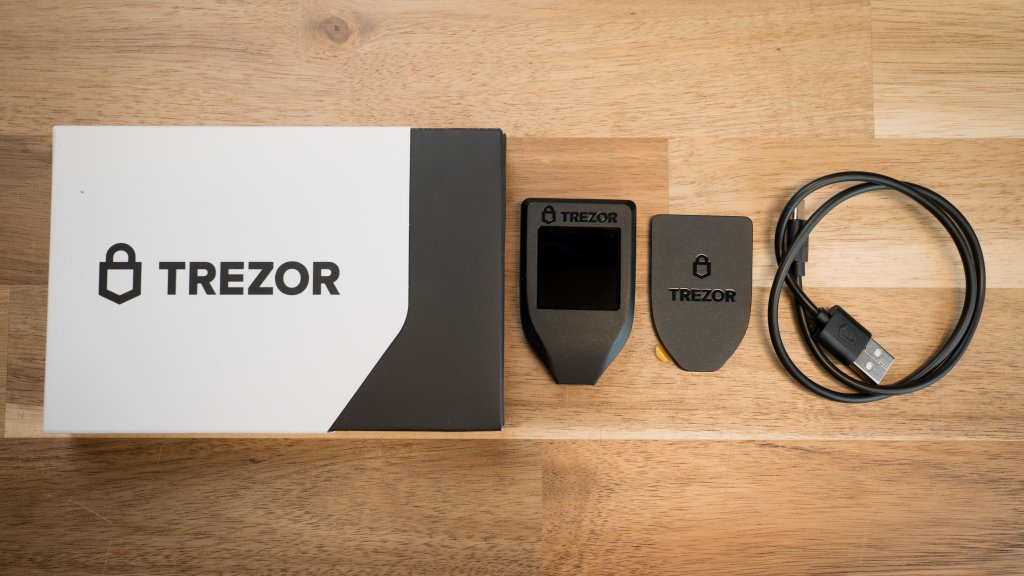

Craig Nieman recently moved to Los Angeles from Cincinnati, Ohio, a city most known for its chili (that only lifelong Cincinnatians think is edible), and professional sports teams who never get past the first round of playoffs. His main hobbies include performing improv and stand-up comedy, gaming, and music. He has an encyclopedic knowledge of video games and The Beatles, and is a superfan of the TV show “Twin Peaks” (upon request, he will gladly send you a 10000 word diatribe about how it was robbed at the Emmy nominations). He is a notorious coffee addict whose hands shake in anticipation of his next cup even as he types this bio. You may recognize him from his appearances at your local karaoke night or if you're one of the few dozen people throughout the world who have enjoyed his comedic performances.
Terms & Conditions | Privacy Policy | Cookies Preferences © 2000-2024 Newegg Inc. All rights reserved.
