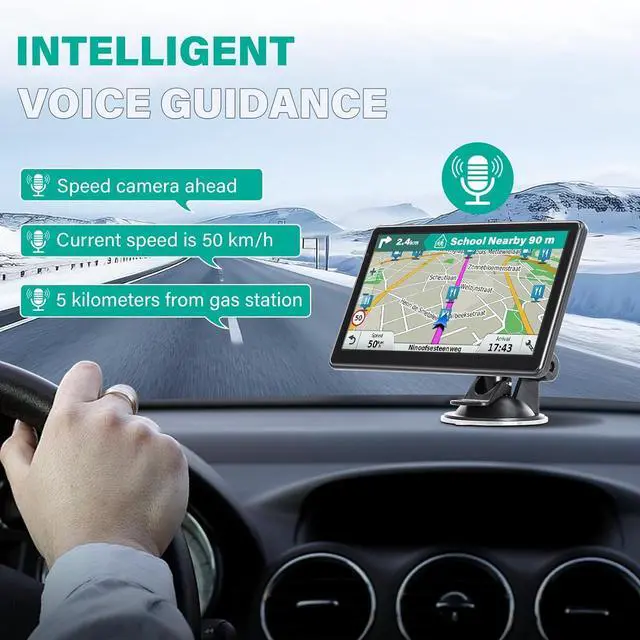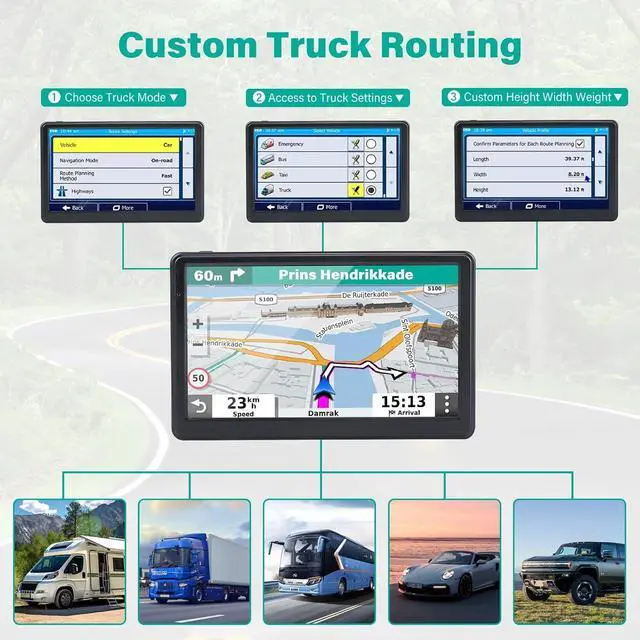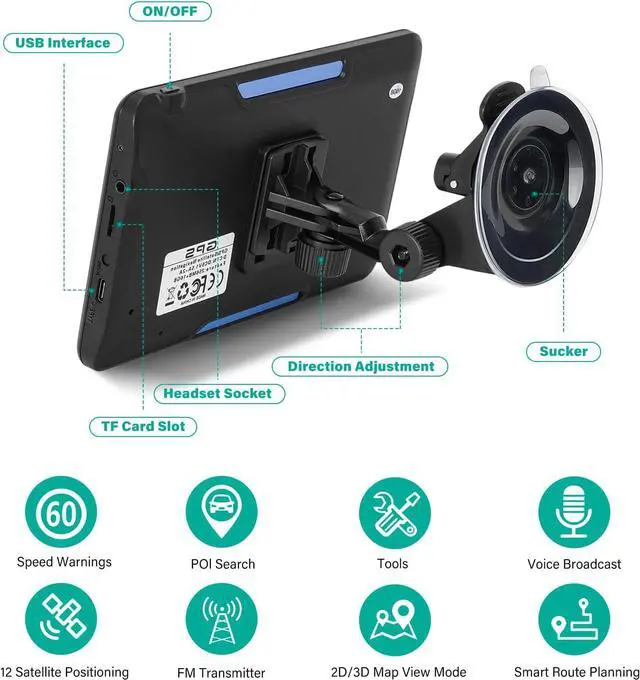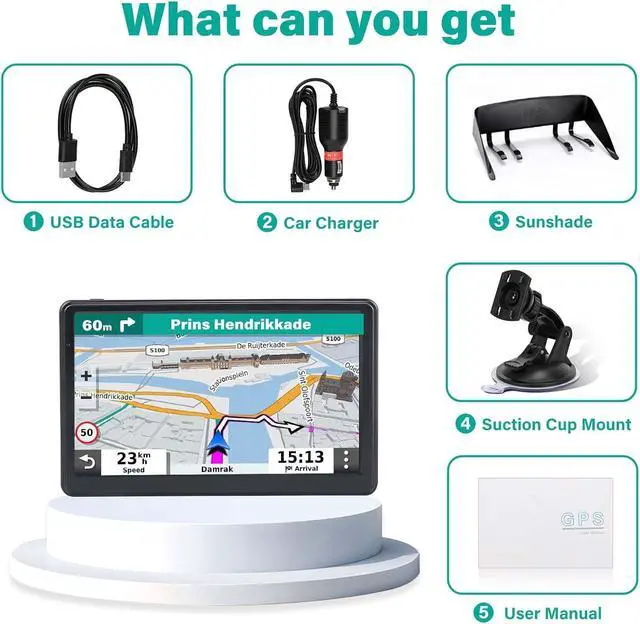Smart Alerts & Safety Features Get alerts for your current speed, speed cameras, school zones, traffic lights, and more. See updated ETA, remaining distance, and GPS signal strength at a glance.
What's Included1. GPS Navigation; 2. USB Data Cable; 3. Car Charger; 4. Sun Visor; 5. Car Mount; 6. User Manual
Important Notice (Must Read Before First Use)
1. Charge fully before use. Must use the included dedicated car charger.
2.
Truck/RV users: Must set vehicle dimensions.
3. Check if the map is a local map; if not, download a local map.
4. Set the time to local time.
5.
Screen obstruction: Rotate the mount to adjust to the appropriate angle.
6.
Charging and power-on failure: Plug in the power source and check if the battery is sufficiently charged. Please use the original car charger; otherwise, it may damage the battery and prevent the device from booting up.
7. When searching for a GPS signal for the first time, please go to an open area; do not search for a GPS signal in areas blocked by buildings. The initial signal search takes 30 minutes. [New Truck User Guide Module] Truck/RV User-Specific Settings Avoid navigating to height-restricted or width-restricted roads:
1. Go to Settings Route Settings Vehicle Select Truck
2.
Enter accurately: Width___feet / Height___feet / Weight___pounds
3. Save as default profile [New Set Time module]
1. Please click Date Time. Set the time you want.
2. Click on Navigation and find the setting
3. Click Regional to set the map time.
4. Click on Units and Formats, then click Time Format and select 12/24 hours. Since Date Time only supports the 24-hour system, we recommend choosing the 24-hour system.
5. After completing step 4, click Back, then click Time Zone. If you do not want to update the time automatically or use daylight saving time, please disable Use Auto Time Zone and Daylight Savings. Set the same time zone as in the first step. [New Screen Installation Tips module] (Solves obstruction issues) 7-inch screen perfect installation solution:
1.
Installation location: Lower right corner of the windshield
2. Use the included sunshade (to reduce glare)
3.
Adjust the bracket angle: Tilt the screen forward by 15° [New Find Address module]
1.
Find Address: Navigation Destination Find Address Enter Your Address Example: Step
1: Enter Country or
State Step 2: Enter City or
ZIP Code Step 3: Enter
Street Name Step 4: Enter House Number [How to turn off speed alerts] Navigation Settings Sounds and Warnings Speed Warning Settings