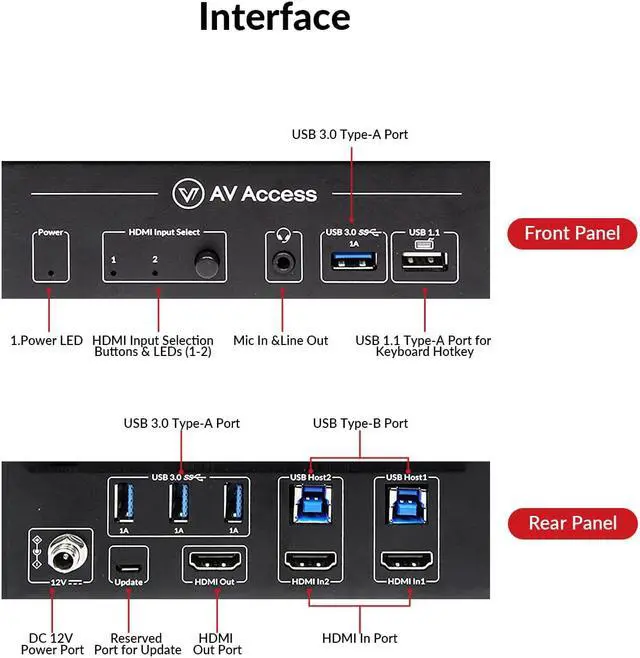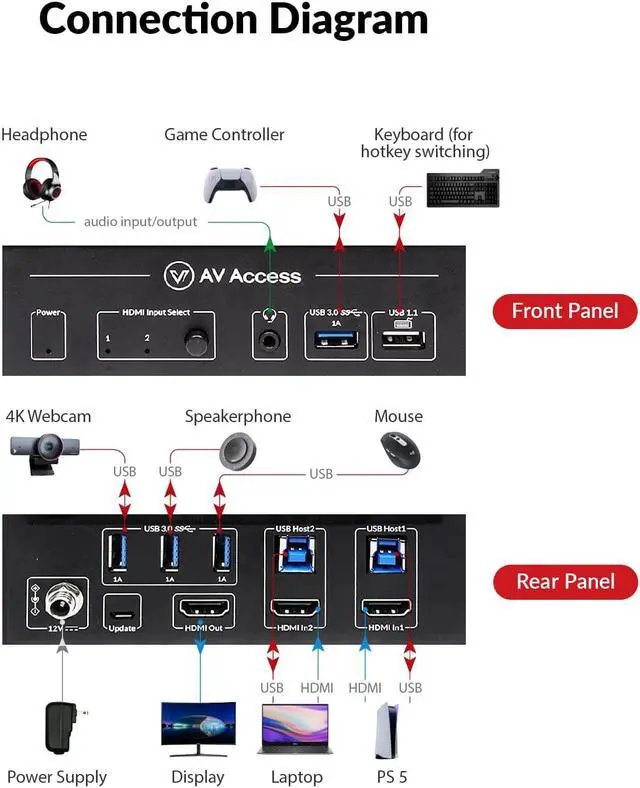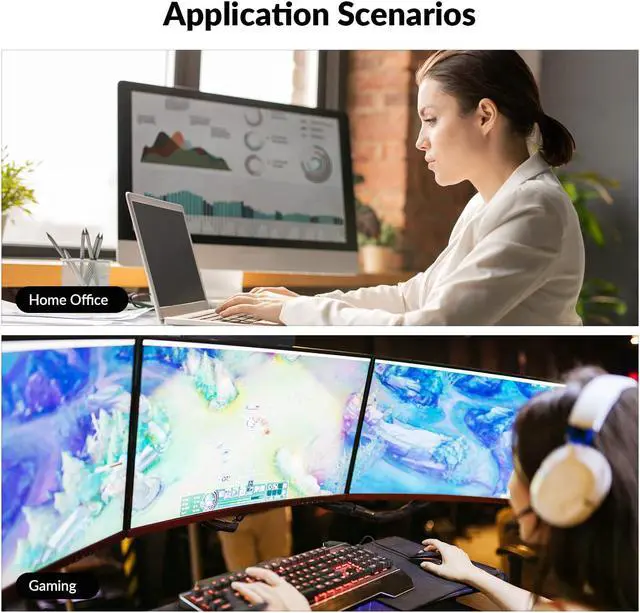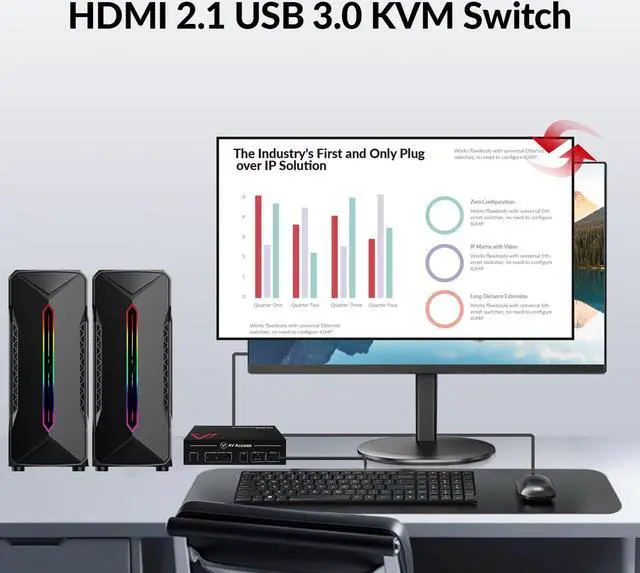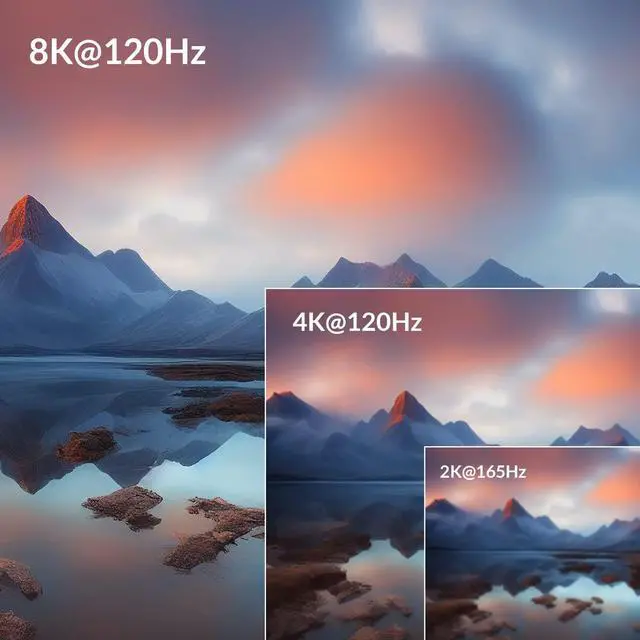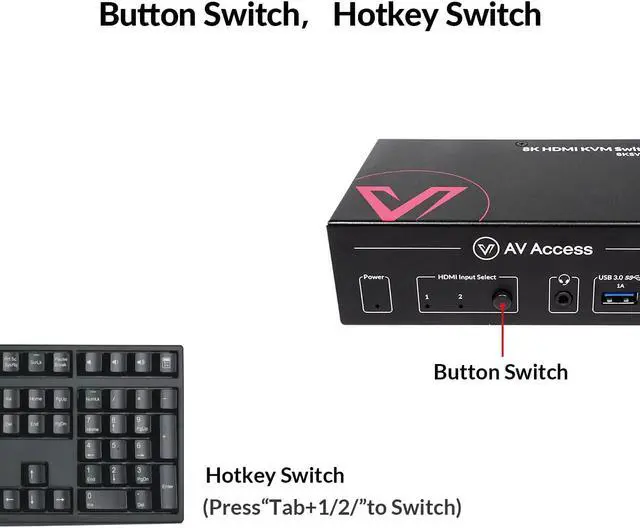Flexible and
Effortless Switching: 8K HDMI 2.1 KVM supports switching via the front button or keyboard hotkey. Switch faster with the automatic PC wake-up function.
EDID Emulator: After switching, all desktop icons stay the same, the screens don't flicker. And all windows on two screens stay in the same position. Applicable to 4K@60Hz and backwards compatible with lower resolutions.
Built-in USB 3.0 Hub: Kvm switch 2 computers 1 monitor, 2x PCs can share up to 4x USB 3.0 peripherals like a 4K webcam, speakerphone, keyboard, mouse, game controller, etc.
Notice: Once you happen to problem with installation, please check the files of user manual, troubleshooting, which could be downloaded on detail page or contact us. Questions about USB problem and no video output, there is a solution by firmware updated.
Plug and Play: No extra driver or software required, totally
hassle-free installation. (Notice: Avoiding to power on the Service before conecting the screen, happen to the wrong resolution ratio please restart the Service. )
AV Access 8K HDMI KVM Switch 2 Computers 1 Monitor
Universal Compatibility
High Refresh Rates For e-sports games where every second counts, greatly affecting the players performance.
Immersed in 8K UHD Supports video resolution up to 8K@120hz 4:2: 0, offering you an immersive viewing experience.
Simple, Fast and Convenient Switching Apart from switching via the front panel button, keyboard hotkey switching would be more convenient.
Connect Your Workstation PC and Macbook Control them with one set of USB 3.0 devices, like a 4K webcam, speakerphone, keyboard, mouse, etc.
1
Gaming
2
Movie
3
Office Meeting
4
Home Working
Supports video resolution up to 8K@120hz 4:2: 0, immersive viewing experience.
What can I do if there is no video output? Check if you have connected the host PC to the right zone of switcher and it is selected.
Check if you have chosen the right HDMI input channel on your display device.
Try connect source and monitor directly and see if it could output successfully.
HDMI video can work, but USB connection is not working. What can I do? Connect the PC to the HDMI In Port and USB Host Port in the same group.
Connect your USB devices to the right two USB 2.0 ports on the front panel of the KVM switch.
Try connecting the USB host cable to another USB port on your PC.
What can I do if the hotkey is not working? Please ensure your keyboard is connected to the left white USB 1.1 port (with a keyboard icon below).
Quickly press one of the four hotkeys twice (Tab/Caps Lock/Left Ctrl/Right Ctrl) on your keyboard to activate it or switch
to it.
What can I do if the USB connection is intermittent and not stable? Check your USB cable connection, or try using shorter USB cables with better quality.
Try connecting the USB devices to the PC directly without using the KVM switch. Then check if the USB connection works.
What can I do if there is no audio output from the 3.5 mm audio port? Check your headsets 3.5 mm audio jack. It should have 3 pins instead of 4 pins to match the KVM switchs audio port.
Check if you have selected the headset as an audio output device on your PC.